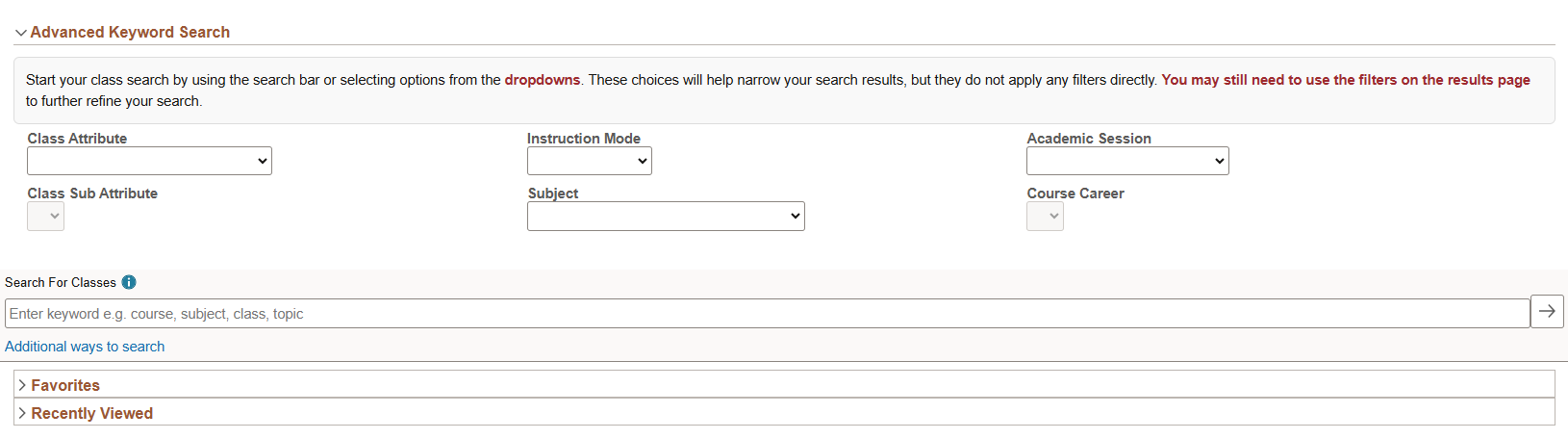Technology
Registering for Classes at Illinois State University
Last modified 2/18/2025
As a student, you can register for classes on My.IllinoisState.edu. Read below on how to register for courses, and what criteria you will need to meet before being able to register for classes.
Tips for Searching for Courses
- Preparing for Registration
Before You Begin Registering for Courses
First, you should make sure that you have finished your obligations on your To-Do list, as well as clearing any holds you may have. You will not be able to register for classes until you finish your To-Do list and clear your holds. The most common items on a student's To-Do list is to complete FAFSA and other financial obligations. To learn more about your To-Do list and managing your holds, please refer to the articles below:
How to View To-Do List items in My.IllinoisState.edu
How to View Holds in My.IllinoisState.edu
Please also note that you cannot register for classes until your assigned registration date and time. Your registration date and time is known as an enrollment appointment. For more information about enrollment appointments refer to the following article:
How to View Your Enrollment Date in My.IllinoisState.edu
Best Practices
- Know your registration date!
- Be patient – don’t exit if it’s slow, especially during the initial registration period as more and more students begin their login to register for classes.
- Prepare in advance – use the new search filters (mentioned above!) and have classes in cart ready to submit prior to registering to maximize your chances of making into the class (but understand that could change by registration day)
- Make sure you don't have any holds on your account that may prevent you from register. These will show up on your my.ilstu homepage
- If the class you are attempting to register for is full or you've missed the registration deadline, you can submit a course override request by:
- Logging into https://my.illinoisstate.edu/
- Select the Academics Tab
- Scroll down to Registrastion
- Select Course Permit (Override) and fill out the form
- Once complete, you will be notified by email if your request was granted.
- Class Registration Process
To register for classes in the Student Center, do the following:
- Log in to My.IllinoisState.edu via Central Login.
- For more information about Central Login at ISU, please refer to: Central Login
- Click the Academics tab.
- Scroll down to the Registration Times section and click Register Now. The Register Now link will only display when registration is open. If registration is not open, registration dates and times will be displayed.
- You will be directed to the Course Registration Portal. To register for classes, you can either use the search field on the front page, or you can click Class Search and Enroll.
- After you have found the course you need, continue by clicking the course until you are taken to the class section review. Follow along with the prompts by clicking Next.
After confirming your choice, you will be registered for the course.
- Search for Classes
Use the Search For Classes field to search for classes by entering keywords, course, subject, course number, and more:
- Exact Course Number - If you know the class number of the class you want to register for, enter the course number in the search field.
- Keyword - If you do not know the class number, you can search for courses by keyword. For instance, search Philosophy and view a list of Philosophy classes.
- Academic Requirements - If you are unsure of what classes you may need, you can click Academic Progress Report on the left-hand menu. This shows you all of the courses that is required by your major. This is an easy and convenient way to search for required courses if you do not remember what they are.
- Advanced Keyword Search
Use the Advanced Keyword Search (Figure 1) section to narrow down your search results:
- Class Attribute - Use the dropdown menu to select a designated course characteristic from the list. For example, General Education, Clinical Experience, or Honors.
- Class Sub Attribute - Once the selection in the Class Attribute menu has been selected, the Class Sub Attribute dropdown menu will be activated. Use the dropdown menu to select a specified course characteristic based on the Class Attribute from the list. For example, if General Education is selected, the Class Sub Attribute dropdown menu contains selections such as Fine Arts, Humanities, and Mathematics.
- Instruction Mode - Use the dropdown menu to select the type of instruction you would like the class to be. For example, Hybrid, Internet/Online, or In Person.
- Subject - Choose the subject of the class for which you are searching. For example, Accounting, Chemistry, English.
- Academic Session - Choose the period of time during which the class is being held. For example, the first eight weeks of the fall term, the entire spring term, or the last four weeks of the summer term.
- Course Career - Choose the academic career of the student that the class is targeted toward: undergraduate or graduate.
Figure 1: (Advanced Keyword Search)
- If Advance Registration Has Ended...
If you are trying to enroll in a term where the Registration has ended, you will need to follow one of the following procedures:
- Request to be enrolled in the course, in-person, in 107 Moulton
- Email the Registrar at Registrar@IllinoisState.edu, from your @ilstu.edu email account, and include the course name and number
- Contact the Office of the Registrar for assistance, 309-438-2188
Video Demonstration
This video walks through the course registration process, along with helpful tips on searching, filtering, and using your shopping cart:
Additional Video Resources
The following are links to other videos that demonstrate other course registration features:
- Academic Progress Report
- How to Add Classes to Planner
- How to Browse the Course Catalog
- How to Drop a Class at Illinois State University
- How to Enroll From Planner
- How to Use the Pass/No Pass and Credit Hours Page
- Overview of the My Classes Page
- Register for a Winter Session Class
- Swap Classes at Illinois State University
- Using the Shopping Cart to Register for Classes
- The Manage Classes Page
How to Get Help
Technical assistance is available through the Illinois State University Technology Support Center at:
- Phone: (309) 438-4357
- Email: SupportCenter@IllinoisState.edu
- Submit a Request via Web Form: Help.IllinoisState.edu/get-it-help
- Live Chat: Help.IllinoisState.edu/get-it-help