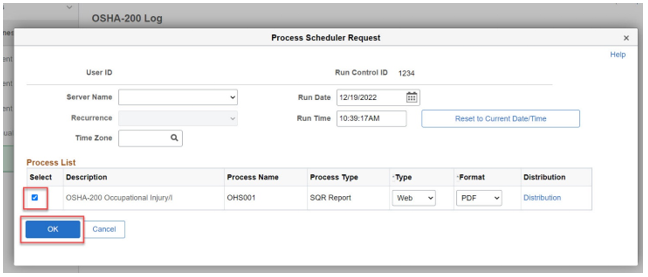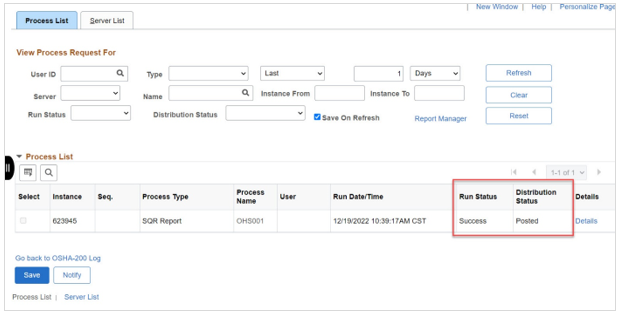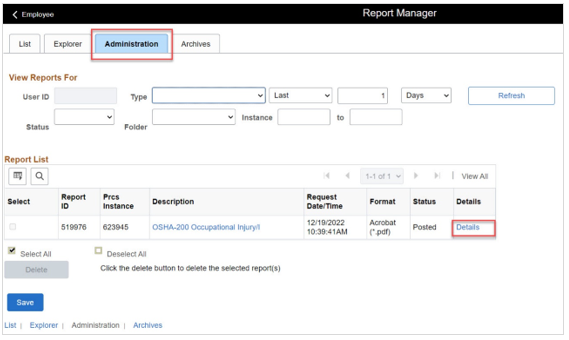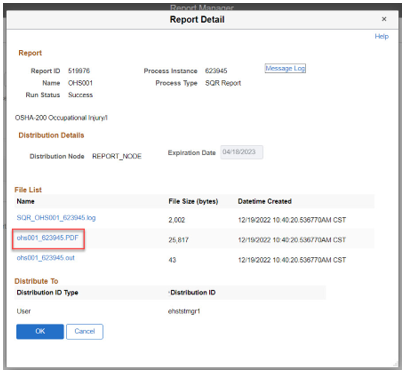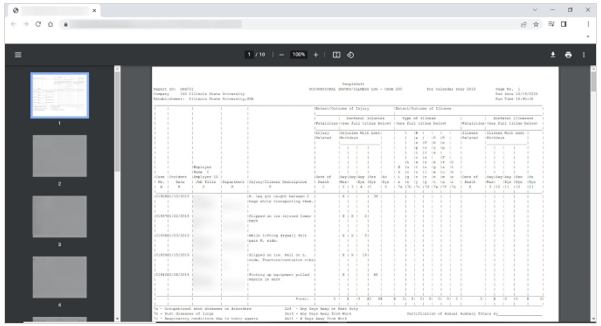Technology
Generate the OSHA-200 Log
Last modified 11/18/2024
Learn how to generate the OSHA-200 Log.
Before You Begin
To sign in to iPeople, go to hcm.illinoisstate.edu. Once there, click the sign in using CentralLogin button. Then, log in with your ISU Email and password.
Off Campus Authentication Note
If you are off campus, iPeople will require an MFA request approval. Follow this link to set up your MFA if you still need to. MFA Info/Setup
Requesting Access
OSHA reports can be generated by Environmental Health and Safety (EHS) and Human Resources (HR) superusers.
How to Generate the OSHA-200 Log
- On the HCM homepage, select the Reporting and Integration tile.
- This will open the Reporting and Integration page. On the left side of the screen, expand the OSHA Injury/Illness Reporting menu.
- In the OSHA Injury/Illness Reporting menu that appears, select OSHA-200 Log.
- If a new report is being created for the first time, click the Add a New Value tab and enter a new ID in the Run Control ID Then, click the Add button. This ID will save the parameters used when it was first created.
If a previously viewed report is being run again, click the Find an Existing Value tab. Enter the Run Control ID in the Run Control ID field. Then, click the Search button. Due to the parameters being saved when the Run Control ID was first created, the same parameters will be used again. - The next screen will show the year that the system will use to run the report in the Calendar Year Enter the year the system will use to run the report in the Calendar Year field.
Click the Run button.
- In the pop-up window that appears, confirm that the checkbox in the Select column is selected. If it is not selected, click the checkbox.
Click the OK button. This will close the window. - Click the Process Monitor.
- On the Process List tab, click the Refresh button until the Run Status is “Success” and the Distribution Status is “Posted.”
- Next, view the report. First, click the NavBar icon at the upper right of the screen.
- In the dropdown menu that appears below, click the Menu icon.
- Click Reporting Tools.
- The Reporting Tools menu will appear. Click Report Manager.
- On the Report Manager page, click the Administration Then, click the Details link in the row containing the report that was run.
- In the pop-up window that appears, click on the link that ends with .PDF.
- The report will open in a new tab.
Video Demonstration
The following video demonstrates how to generate the OSHA 200 Log:
How to Get Help
Technical assistance is available through the Illinois State University Technology Support Center at:
- Phone: (309) 438-4357
- Email: SupportCenter@IllinoisState.edu
- Submit a Request via Web Form: Help.IllinoisState.edu/get-it-help
- Live Chat: Help.IllinoisState.edu/get-it-help