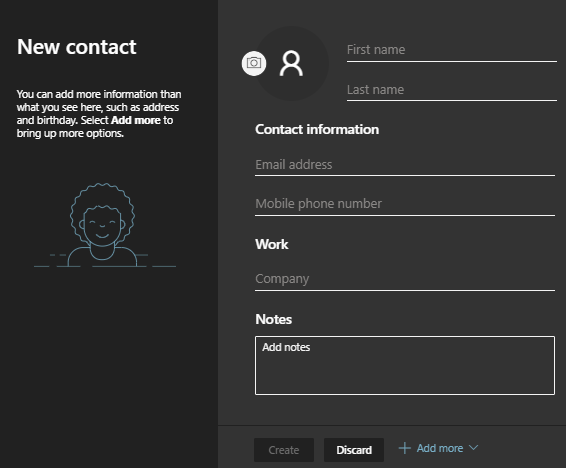Technology
Adding a Contact to People in Microsoft 365
Last modified 12/20/2024
Use the “People” feature, also called My Contacts to add email addresses, phone numbers, and mailing addresses to the Illinois State University’s Microsoft 365 address book. This feature allows you to store contact information. “People” displays links to past communications between you and the sender at the bottom of the email. It also includes information from Illinois State University’s system, such as a photo if they have one uploaded to their account.
Note
If you plan on redirecting your Illinois State Microsoft 365 mail to another personal email address, you will need to add your name and personal email as a contact. See the following knowledge article for further assistance: Create an Inbox Rule to Forward All Messages from Microsoft 365 Email.
- Log in to Office365.IllinoisState.edu via Central Login.
- For more information about Central Login at ISU, please refer to: Central Login
- Click the People icon
- Your My contacts list will display By first name.
- Click New Contact at the top of the page.
- Enter information about the contact.
- Click Create or choose the + Add More button to enter additional details not listed by default (See Figure 1 below).
- When you create the contact, Microsoft 365 will attempt to find a match in Illinois State University’s people directory and will add additional information to the contact (if available).
Figure 1:
- When you create the contact, Microsoft 365 will attempt to find a match in Illinois State University’s people directory and will add additional information to the contact (if available).
How to Get Help
Technical assistance is available through the Illinois State University Technology Support Center at:
- Phone: (309) 438-4357
- Email: SupportCenter@IllinoisState.edu
- Submit a Request via Web Form: Help.IllinoisState.edu/get-it-help
- Live Chat: Help.IllinoisState.edu/get-it-help