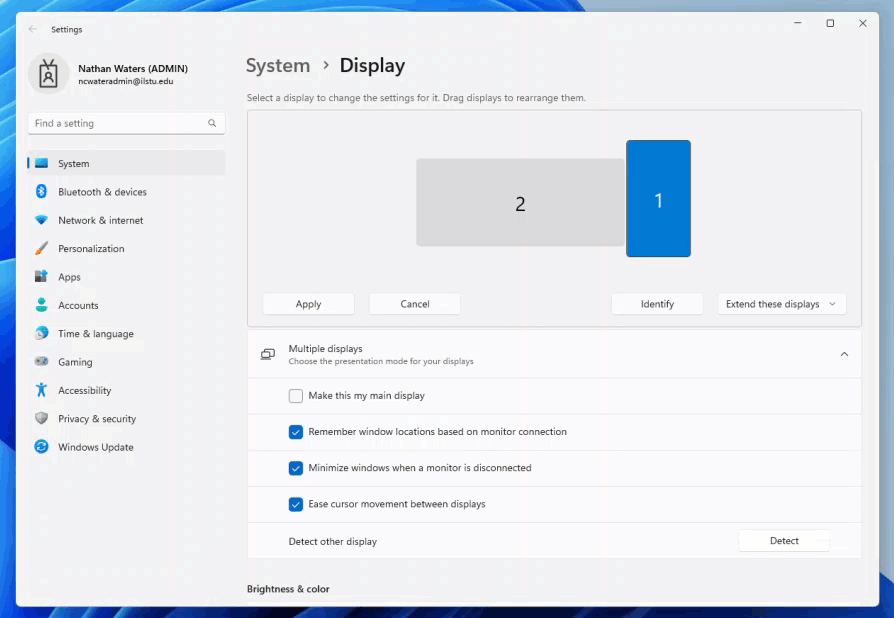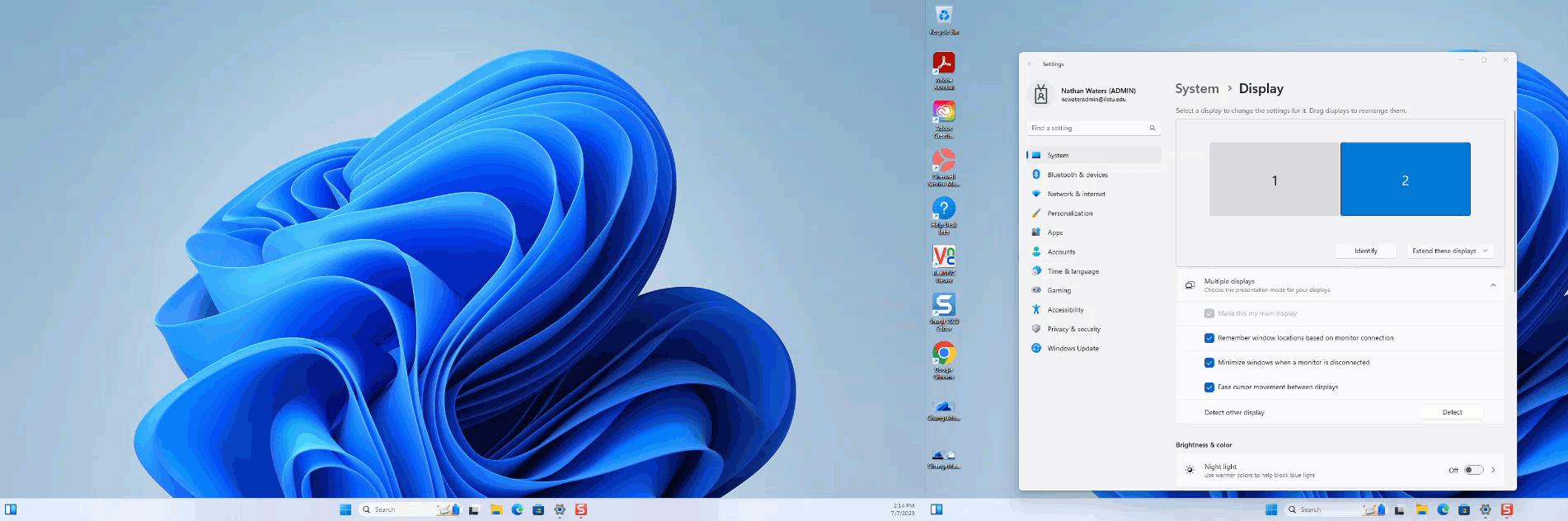Technology
Rearranging and Changing Your Primary Monitor in Windows 11
Last modified 11/8/2024
Rearrange Monitors
When you have multiple monitors sometimes you may want to adjust where Windows thinks the monitor is, to where it physically is to the other monitor.
Right click the desktop and select Display settings. Here you can move the monitor boxes to wherever you want the to be. Be sure to click Apply at the end.
*Note: If you are unsure which monitor is which, you can click the Identify button and a number will display on each monitor
Change Main Monitor
Your main monitor is the one that has all of your desktop icons on it, and a most times, apps will open on that monitor by default.
To change this, navigate to the Display settings and check the box for the monitor box you wish to be your main monitor. Then click the checkbox next to Make this my main display
How to Get Help
- Student Affairs IT (SAIT) supported faculty and staff needing technical assistance may contact SAIT for assistance at (309) 438-1111 or by email at StudentAffairsIT@IllinoisState.edu.
- Non-SAIT supported customers needing technical assistance may contact the Technology Support Center at (309) 438-4357, by email at SupportCenter@IllinoisState.edu, or by Live Chat at Help.IllinoisState.edu.