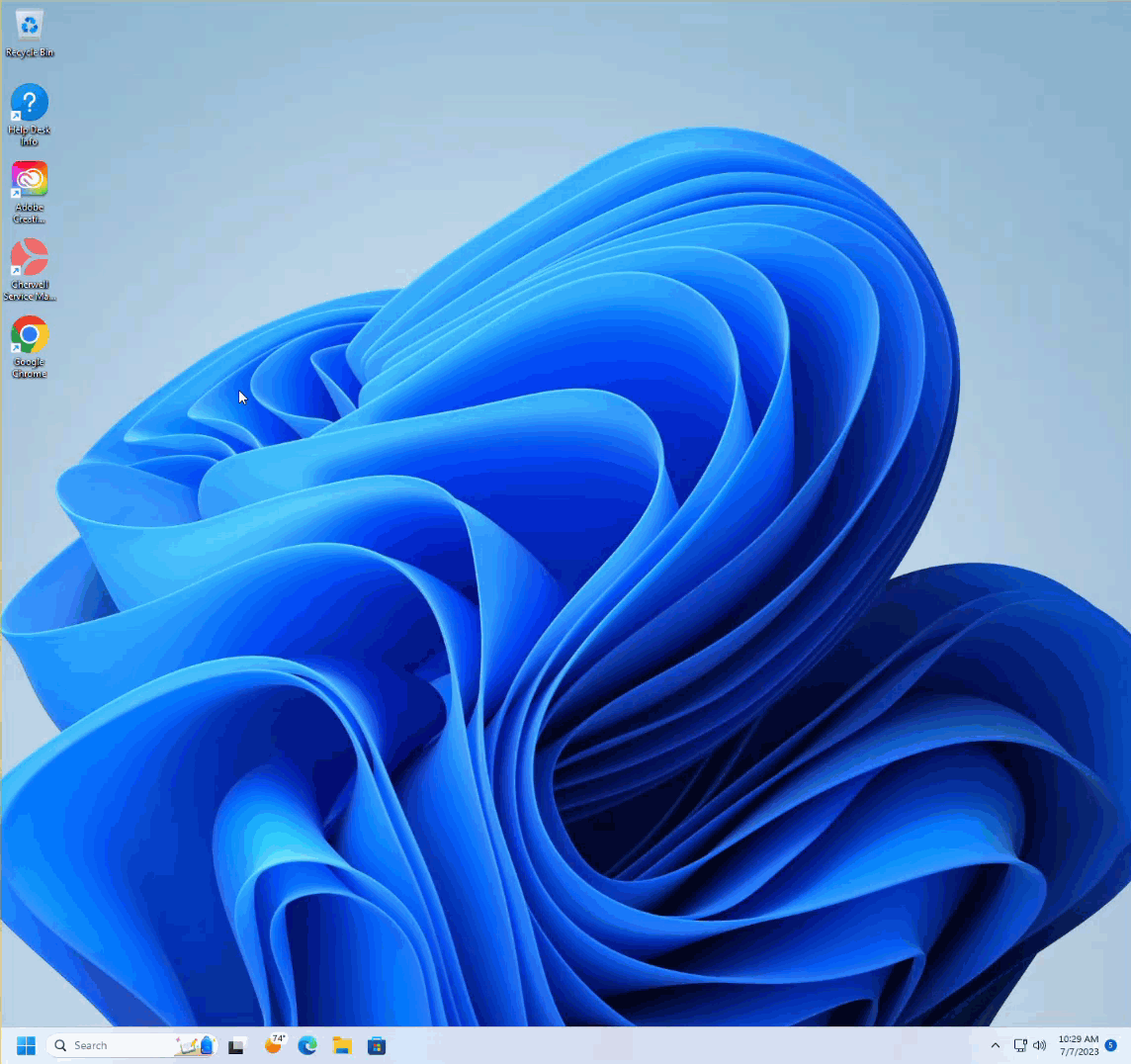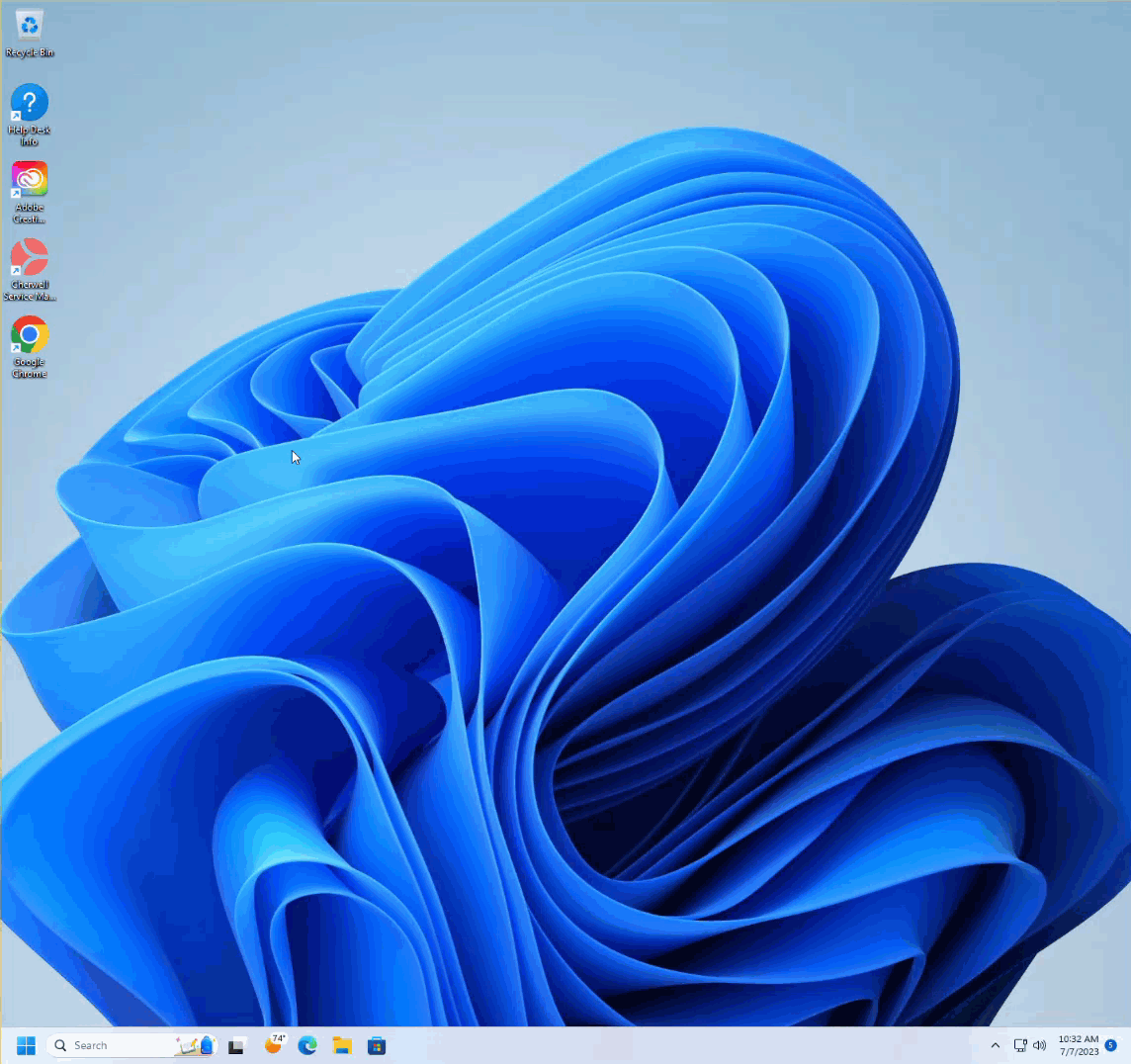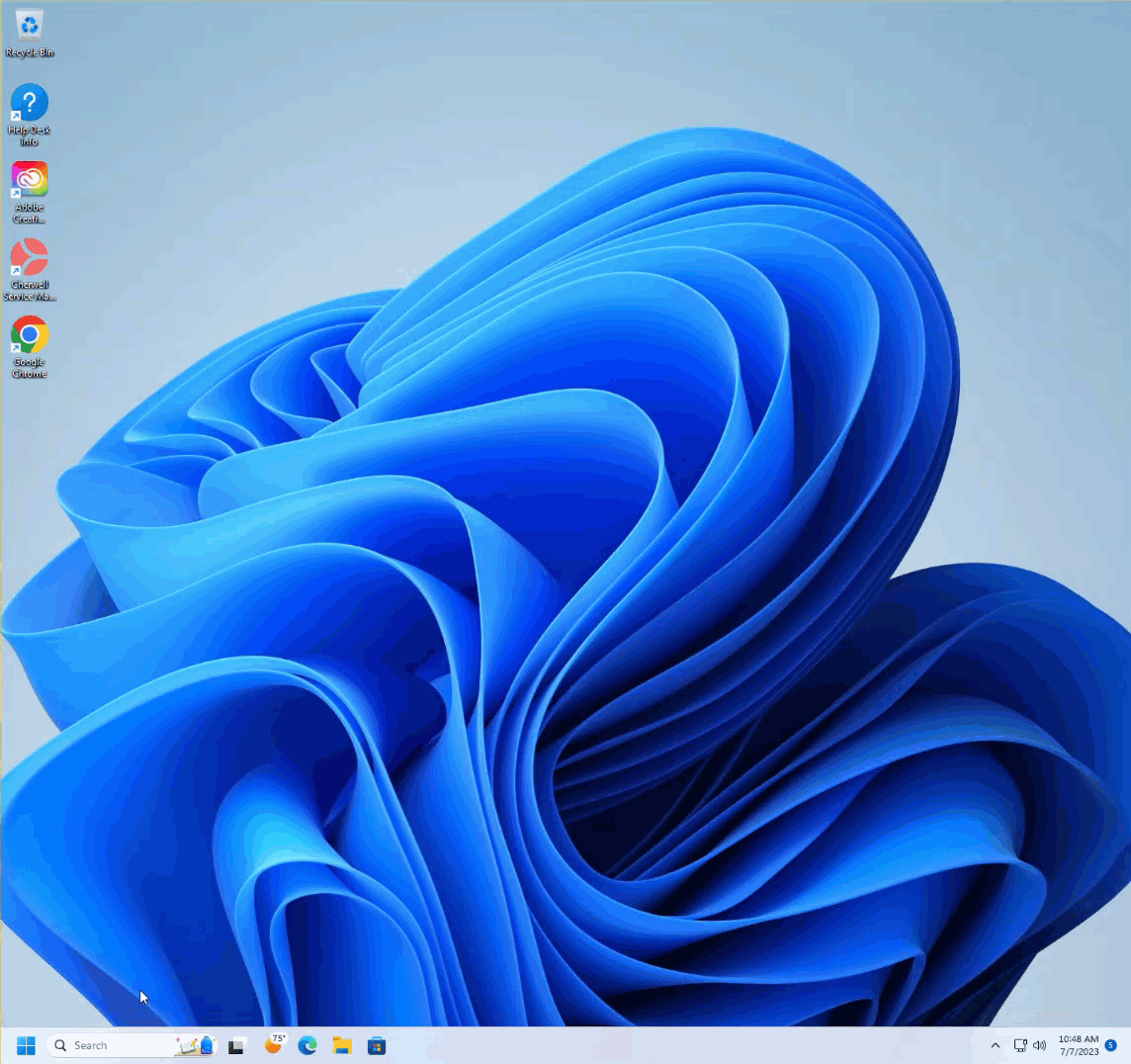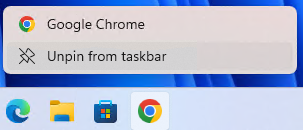Technology
Pin and Unpin Apps to the Taskbar in Windows 11
Last modified 9/20/2023
If you have an App that you frequently use, you might want to pin it to the Windows taskbar for quicker access. There are a few ways to do this:
- With the app open, right click the app's icon and select pin to taskbar
- If there is a shortcut on your desktop or you find it in the File Explorer, you can drag and drop it onto the taskbar
- You can search the desired app in the Search Bar and click pin to taskbar on the right side
Unpinning Apps
If you have a pinned app on your taskbar that you no longer want there, Right click the app and click Unpin From Taskbar
How to Get Help
- Student Affairs IT (SAIT) supported faculty and staff needing technical assistance may contact SAIT for assistance at (309) 438-1111 or by email at StudentAffairsIT@IllinoisState.edu.
- Non-SAIT supported customers needing technical assistance may contact the Technology Support Center at (309) 438-4357, by email at SupportCenter@IllinoisState.edu, or by Live Chat at Help.IllinoisState.edu.