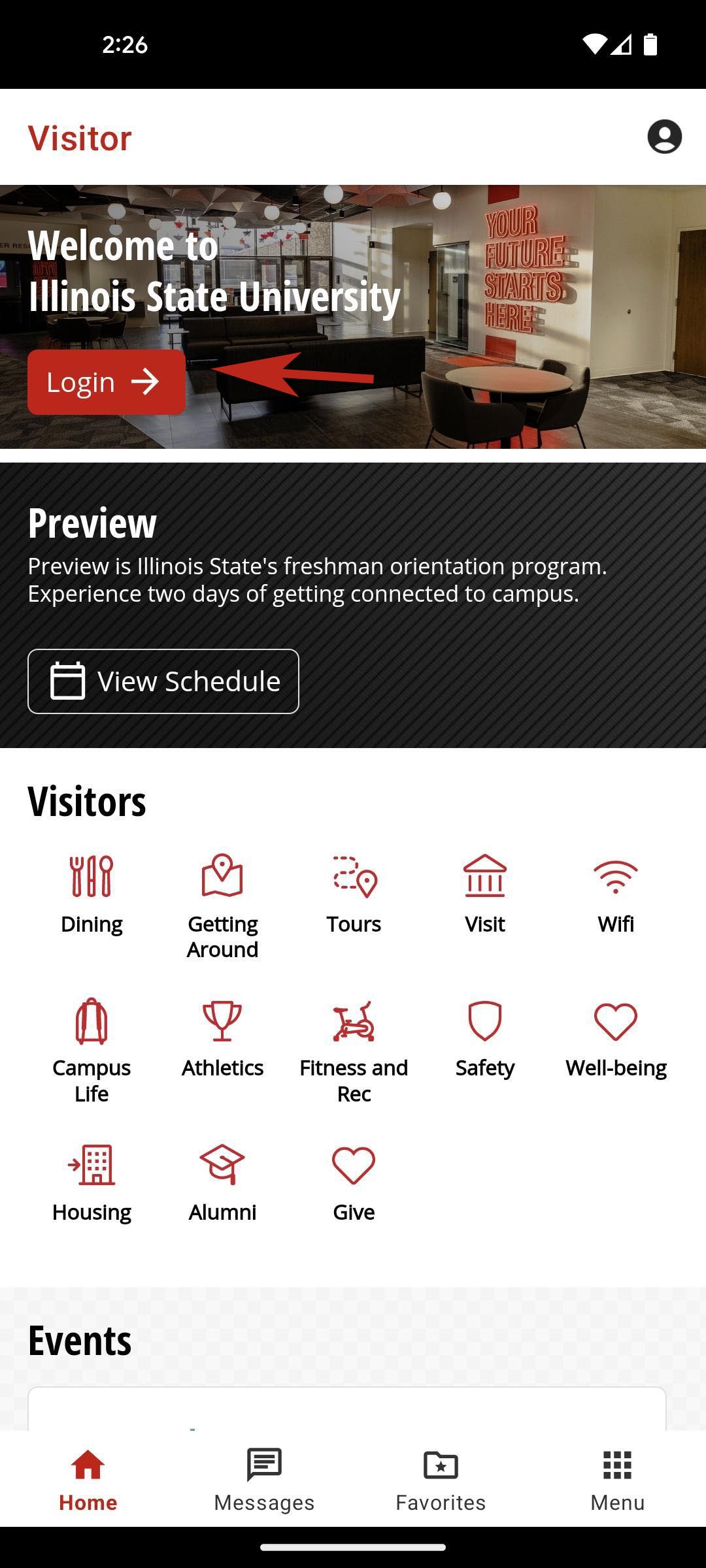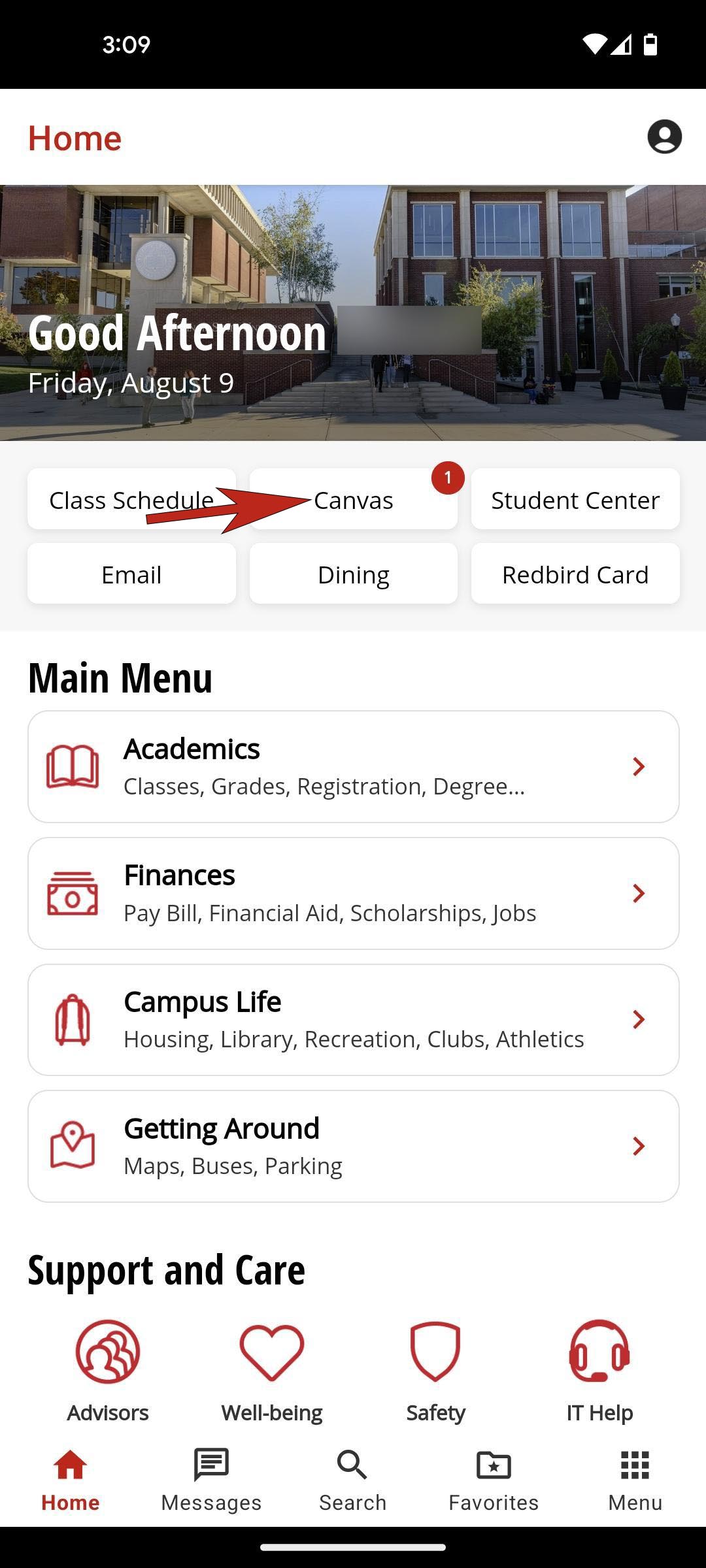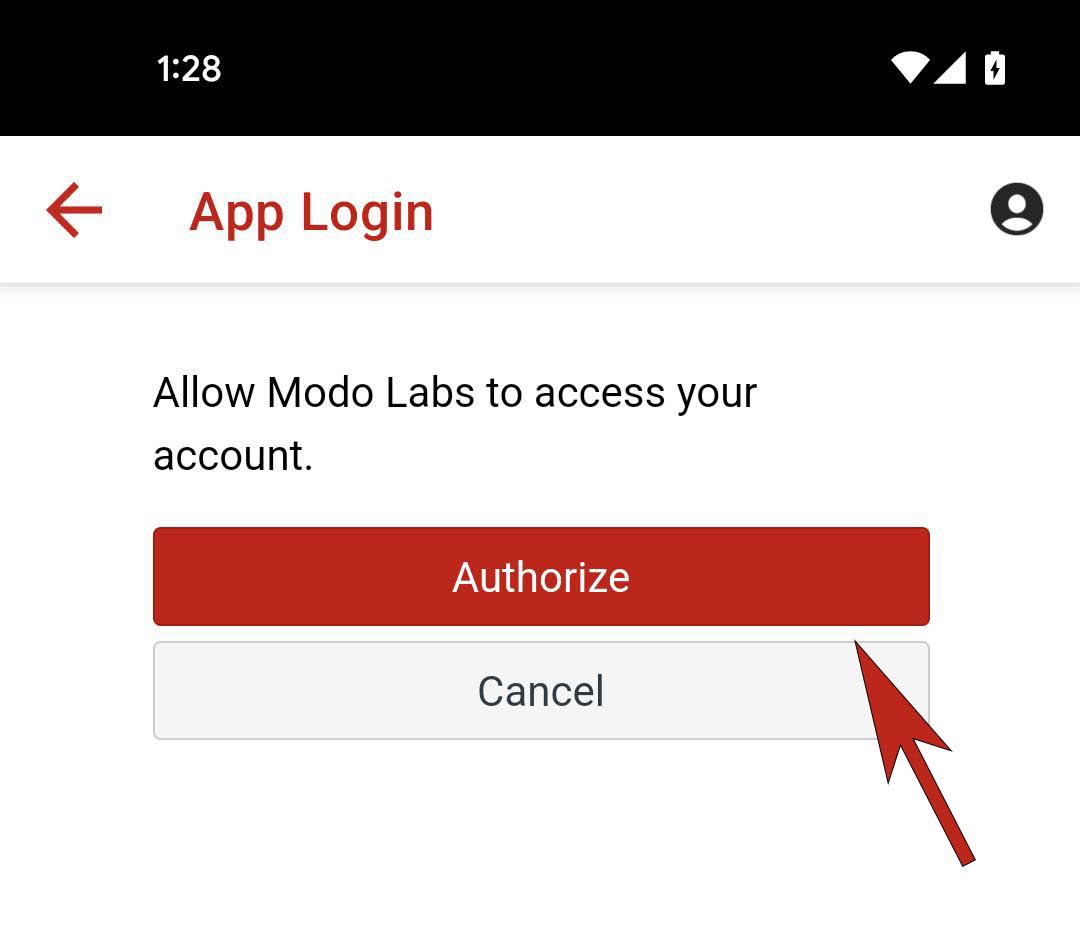Technology
Logging in - Illinois State App
Last modified 11/18/2024
The instructions below will guide you through the process of logging into the Illinois State University mobile app. Before you begin, download the app from the Google Play or Apple App Store.
- Logging into the App
- After downloading the app from your mobile app store, open it.
- Select the button labeled Login →. (Figure 1)
- Login with your ISU Email and Password.
- You have successfully logged into the Illinois State app.
Figure 1:
- Logging into Canvas in the App
- After you have logged into the app, select the Canvas button. (Figure 2)
- Authenticate your login using Microsoft Authenticator if prompted.
- Select the Authorize button. (Figure 3)
- You are now logged into Canvas in the Illinois State app.
Figure 2:
Figure 3
Authorizing Canvas
When you authorize your Canvas login you will see the text "Allow Modo Labs to access your account" This is correct and the app service provider. If you wish to use Canvas in the app you will have to select Authorize.
How to Get Help
Technical assistance is available through the Illinois State University Technology Support Center at:
- Phone: (309) 438-4357
- Email: SupportCenter@IllinoisState.edu
- Submit a Request via Web Form: Help.IllinoisState.edu/get-it-help
- Live Chat: Help.IllinoisState.edu/get-it-help