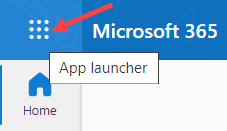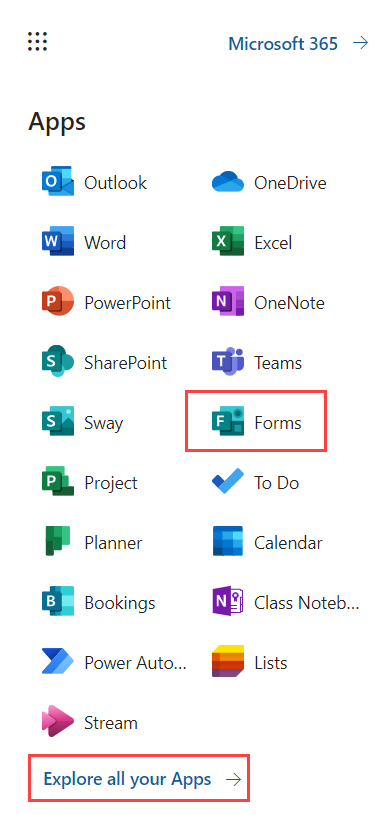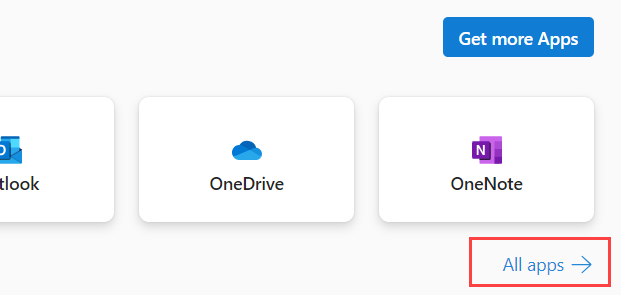Technology
Microsoft Forms
Last modified 11/15/2024
With Microsoft Forms you can:
- Create a form, such as a survey or quiz
- Invite others to respond to it using almost any web browser or mobile device
- See real-time results as they're submitted
- Use built-in analytics to evaluate responses
- Export results to Excel for additional analysis or grading
Do I have access to Microsoft Forms?
Current Illinois State University faculty, staff, and students have access to Microsoft Forms as well as many other Office 365 applications.
When do I use Microsoft Forms?
Use Microsoft Forms to create simple forms to collect responses. These responses can be emailed to the form owner and anyone else interested in receiving copies of the responses.
How can I access Microsoft Forms?
Microsoft Forms can be accessed using an internet browser through the university’s Office 365 page.
- Open an internet browser.
- Navigate to Office365.IllinoisState.edu.
- Log in to Office 365 via Central Login.
- For more information about Central Login at ISU, please refer to: Central Login.
- Once you’re on the Office 365 landing page, select the App launcher icon at the top left of the screen.
- A dropdown menu will appear. Select Forms from this list.
- If you do not see this option, select the Explore all your apps link.
- The Apps page will open in a new tab. Click All apps.
- A list of all available apps will appear. Select the Forms tile.
- After arriving on the introductory page, click one of the buttons at the top of the screen to start a new Forms project:
- New Quiz: Choose the New Quiz button to start a new quiz.
- New Form: Choose the New Form button to start a new form.
- Quick import: If you have a quiz or form already created in a Word or PDF file, upload the quiz or form into Forms by using the Quick Import button.
Related Articles
Creating a Form or Quiz in Microsoft Forms: Add Sections and Questions
Distributing Forms and Collecting Responses in Microsoft Forms
Customizing a Form or Quiz in Microsoft Forms
Using Power Automate with Microsoft Forms
Microsoft Forms help and learning – This link will take you to an outside webpage. This webpage is the homepage of Microsoft’s Forms page.
How to Get Help
Technical assistance is available through the Illinois State University Technology Support Center at:
- Phone: (309) 438-4357
- Email: SupportCenter@IllinoisState.edu
- Submit a Request via Web Form: Help.IllinoisState.edu/get-it-help
- Live Chat: Help.IllinoisState.edu/get-it-help