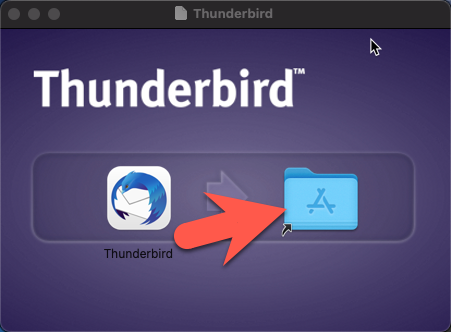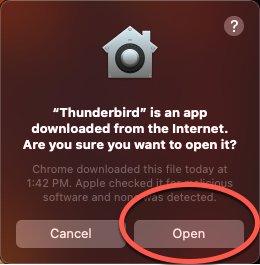Technology
Installing Thunderbird
Last modified 1/9/2025
This article will walk you through installing Thunderbird on your Windows or Mac laptop or desktop computer.
- Installing Thunderbird for Windows
- Click here for the Thunderbird Download or navigate to Thunderbird.net
- Click on the green Free Download button
- You should see the file download in
- Chrome: Click the file that popped up in the bottom left of your screen
- Firefox: Click on the file that popped up in the top right of your screen
- Microsoft Edge: Click on the file that popped up in the top right of your screen
- If you do not see this navigate to your Downloads folder in File Explorer and find the file
- This will open and start the installation process. Click Next
- Make sure "Standard" is selected
- Click Next
- Click Install
- Click Finished
You have successfully installed Mozilla Thunderbird on your Windows computer.
- Installing Thunderbird for Mac
- Click here for the Thunderbird Download or navigate to Thunderbird.net
- Click on the green Free Download button
- You should see the file download in
- Chrome: Click the file that popped up in the bottom left of your screen
- Firefox: Click on the file that popped up in the top right of your screen
- Safari: Click on the file that popped up in the bottom left of your screen
- If you do not see this navigate to your Downloads folder in Finder and locate the file
- Open the download by selecting the file in the browser or finding the file in Finder
- Drag the Thunderbird Application into the Applications Folder
- Open Thunderbird
- You may see a pop-up stating ""Thunderbird" is an app downloaded from the internet. Are you sure you want to open it?" Select Open
Thunderbird is now installed on your Mac computer
Once you have installed Thunderbird on your computer you can follow the article Adding and Removing ISU Accounts from Thunderbird to connect your Illinois State University Email to Thunderbird.
How to Get Help
Technical assistance is available through the Illinois State University Technology Support Center at:
- Phone: (309) 438-4357
- Email: SupportCenter@IllinoisState.edu
- Submit a Request via Web Form: Help.IllinoisState.edu/get-it-help
- Live Chat: Help.IllinoisState.edu/get-it-help