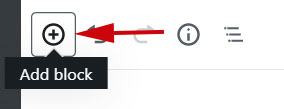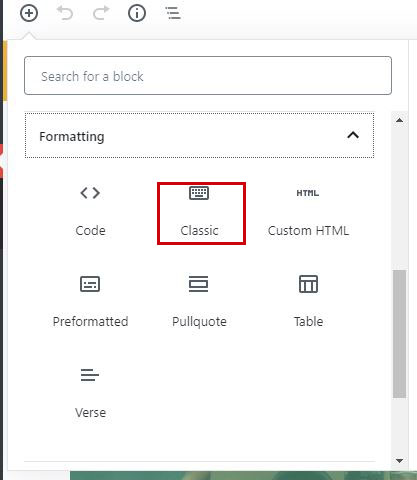Technology
Adding a Qualtrics Survey to your About.IllinoisState.edu Website
Last modified 6/14/2024
Request the Plugin
In order to have a Qualtrics survey on your About.IllinoisState.edu website, you are required to have the "Qualtrics Plugin" activated. To request the Qualtrics Survey Plugin be activated on your site, submit a request by contacting the Technology Support Center at (309) 438-4357, by email at SupportCenter@IllinoisState.edu, or via Live chat at help.illinoisstate.edu/get-it-help.
Add a Qualtrics Survey to Your Website
After the Qualtrics Survey Plugin has been activated, follow the steps below to add your Qualtrics survey to your website.
- To add a Qualtrics survey to your CampusPress site, click Add block in your CampusPress dashboard (Figure 1).
Figure 1: - Add the "Classic" block which can be found under the formatting section of the block menu (Figure 2).
Figure 2: - Paste your Qualtrics survey URL into the block. This block will turn into your survey.
Resizing Your Survey
If the size of your survey is not correct, it can be changed within your site dashboard. Follow the steps below to fix any sizing errors:
- Hover over "My Sites" in the top left.
- Hover over your site name.
- Most commonly this will be your ULID, or name of your organization
- Select Dashboard.
- Select Settings on the left.
- Select Qualtrics Settings.
- Change the width to 400%.
- You can adjust this number as necessary for your particular survey, but 400% is a good starting point for most resizing issues.
- You can adjust this number as necessary for your particular survey, but 400% is a good starting point for most resizing issues.
How to Get Help
- Technical assistance is available through the Technology Support Center at (309) 438-4357, by email at SupportCenter@IllinoisState.edu, or by Live Chat at Help.IllinoisState.edu.