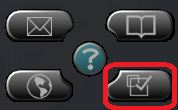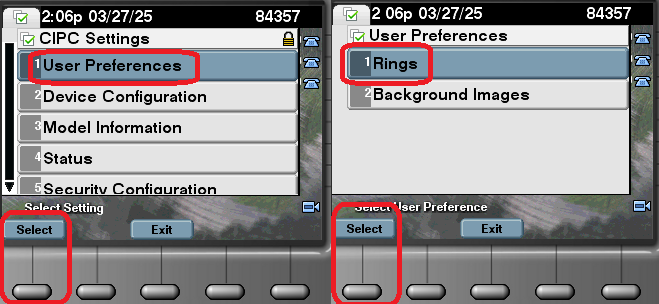Technology
Changing the Ring Tone on your Cisco IP Phone
Your VoIP phone offers a number of ring tones. These instructions explain how to preview and change your ring tone.
Changing the Ring Tone on Your VoIP Phone
To change the ring tone your VoIP phone uses when you receive a call, do the following:
- Press the Settings button (Figure 1)
- With User Preferences highlighted, press the Select button. (Figure 2)
- With Rings highlighted, press the Select button. (Figure 2)
- Use the arrow pad to highlight Default Ring or your phone number.
- Press the Select button. (Figure 2)
- A list of ring tones is displayed, if applicable.
- Using the arrow pad, highlight a ring tone.
- Press the Play button to hear the ring tone.
- Highlight the ring tone you want to assign to your phone.
- Press the Select button.
- Press the Save button.
Your phone will now use the new ring tone.
Figure 1: (the settings button)
Figure 2:
(Settings Menu Navigation & Select Button)
How to Get Help
Technical assistance is available through the Illinois State University Technology Support Center at:
- Phone: (309) 438-4357
- Email: SupportCenter@IllinoisState.edu
- Submit a Request via Web Form: Help.IllinoisState.edu/get-it-help
- Live Chat: Help.IllinoisState.edu/get-it-help
Similar Articles:
- Call Forwarding on your VoIP Phone
- Visual Voice Mail on a Cisco IP Phone
- Making Calls Using Speed Dial on your Cisco IP Phone
- Setting a Background Image on your Cisco IP Phone
- Adjusting the Screen Brightness on your Cisco IP Phone
- Add and Remove Speed Dial Phone Numbers on your Cisco IP Phone
- Answering your Cisco IP Phone with a Cell Phone
- Changing the Volume on your Cisco IP Phone
- Transferring a Call on your VoIP Phone