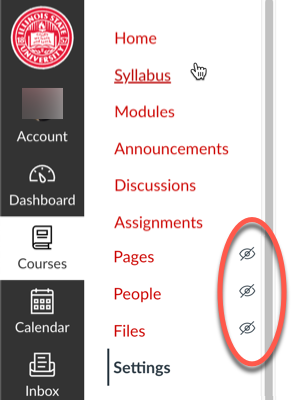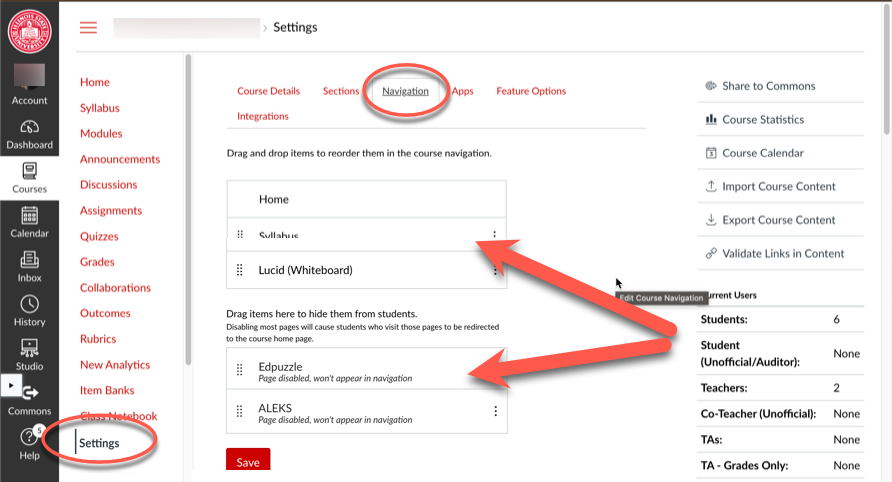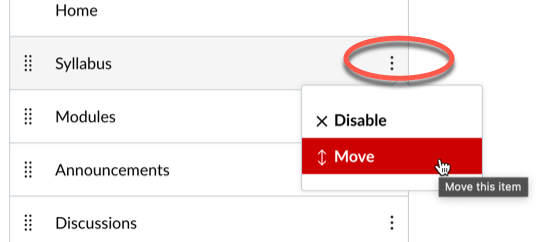Technology
Manage the Course Navigation Menu in Canvas
Instructors may manage items that appear in the course navigation in Canvas.
Course Navigation Menu in Canvas
The course navigation menu in Canvas is located to the right of the black Global Navigation bar, and to the left of course content when you have selected a course in Canvas. Some items are included by default, others may be enabled by instructors. Instructors may also choose to disable items they do not wish to appear in course navigation. Default items that have been disabled by instructors will still appear in navigation in the instructor view but will have an eye with a line through it next to the item, indicating that students will not see the item. If the instructor clicks on one of those items they will be redirected to the course home page (Figure 1).
Figure 1:
Manage Course Navigation Menu Items
Instructors may manage their course navigation items course settings. To do so:
- Select Settings from the course navigation within your course.
- Select the Navigation tab at the top of the course settings.
- There are two sections in the Navigation screen. The top section displays items that are currently enabled in the course. These items will appear in the course navigation. The bottom section displays items that are currently disabled in the course (Figure 2):
Figure 2: - To move items into either section, or to rearrange the order of items within either section, you may simply drag and drop the item into the desired location. Alternately, you may also click the three dots to the right of each item and select either Disable, Enable, or Move and follow the directions to move an item to the desired location (Figure 3):
Figure 3:
How to Get Help
Technical assistance is available through the Illinois State University Technology Support Center at:
- Phone: (309) 438-4357
- Email: SupportCenter@IllinoisState.edu
- Submit a Request via Web Form: Help.IllinoisState.edu/get-it-help
- Live Chat: Help.IllinoisState.edu/get-it-help