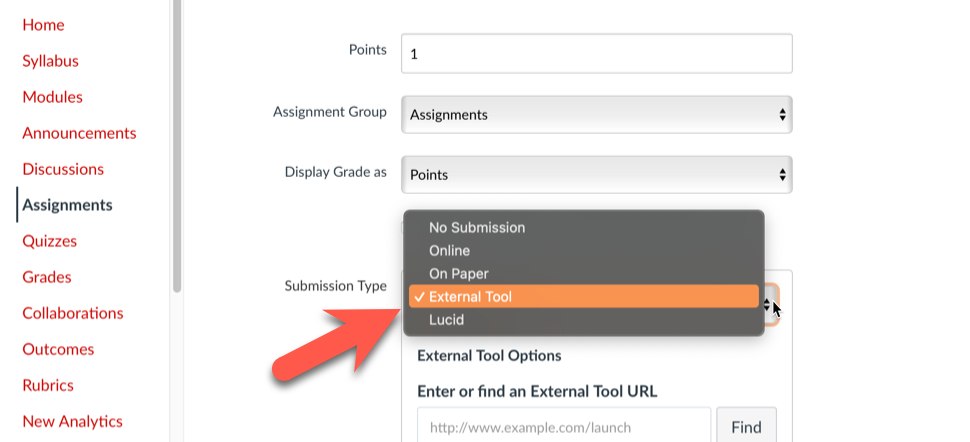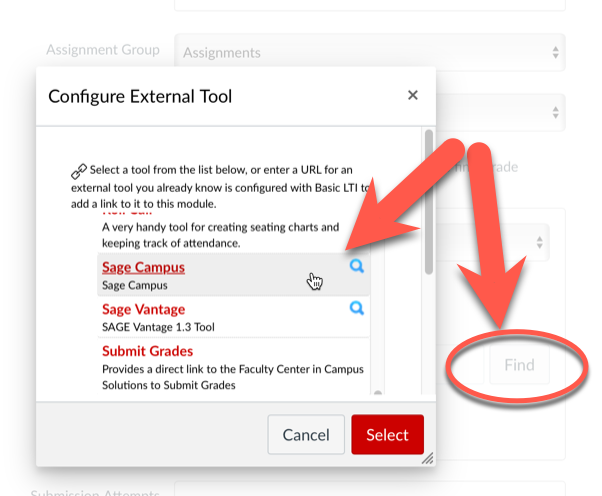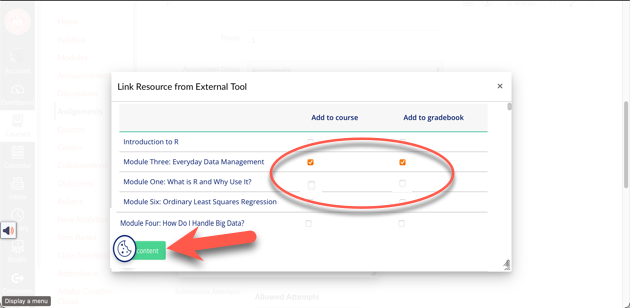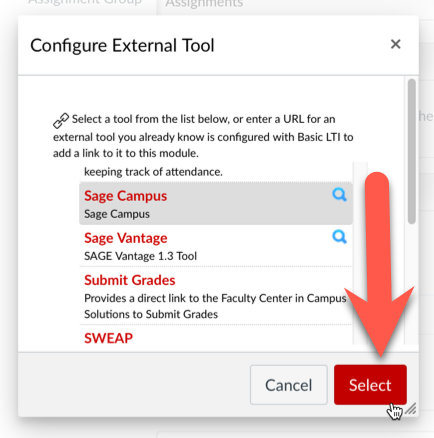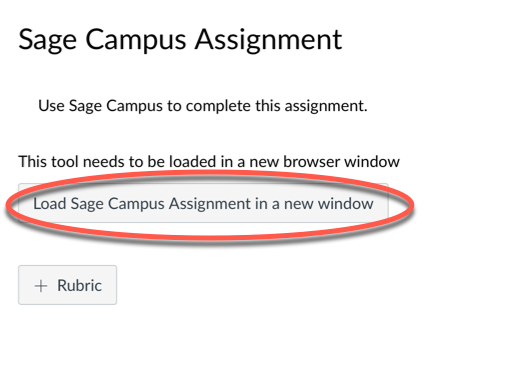Technology
Sage Campus
Sage Campus provides structured online learning for skills and research methods. The courses are self-paced, and instructor-led, packed with a mix of video, interactives, formative assessments and more.
Add Sage Campus Content to your Canvas Course
You may add Sage Campus content to your Canvas course when you create a new assignment. To do so, follow the instructions below:
- Navigate to your Canvas course.
- Select Assignments from the course navigation bar on the left, and click +Assignment to create a new assignment.
- Give your assignment a name and scroll down and click on the arrow next to to Submission Type to display a menu of options. Select External Tool (Figure 1):
Figure 1: - Next click on Find, scroll down through the external tool options and select Sage Campus (Figure 2):
Figure 2: - You will be prompted to log in to Sage Campus via your existing account (if you have previously created one) or to create a new account. Select the appropriate option.
- Once you are logged in to Sage Campus, you may select content to add to your course. After you have done so, click Add Content (Figure 3):
Figure 3: - In the Configure External Tool page, click Select to add the content (Figure 4):
Figure 4: - Finish configuring your assignment and either Save or Save and Publish the assignment.
- Your assignment will now contain a link to the Sage Campus resource you added to the assignment (Figure 5):
Figure 5:
How to Get Help
For Sage Campus specific support, please use the following resources:
General technical assistance is available through the Illinois State University Technology Support Center at:
- Phone: (309) 438-4357
- Email: SupportCenter@IllinoisState.edu
- Submit a Request via Web Form: Help.IllinoisState.edu/get-it-help
- Live Chat: Help.IllinoisState.edu/get-it-help