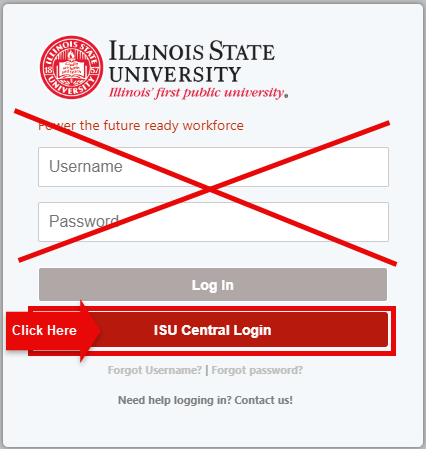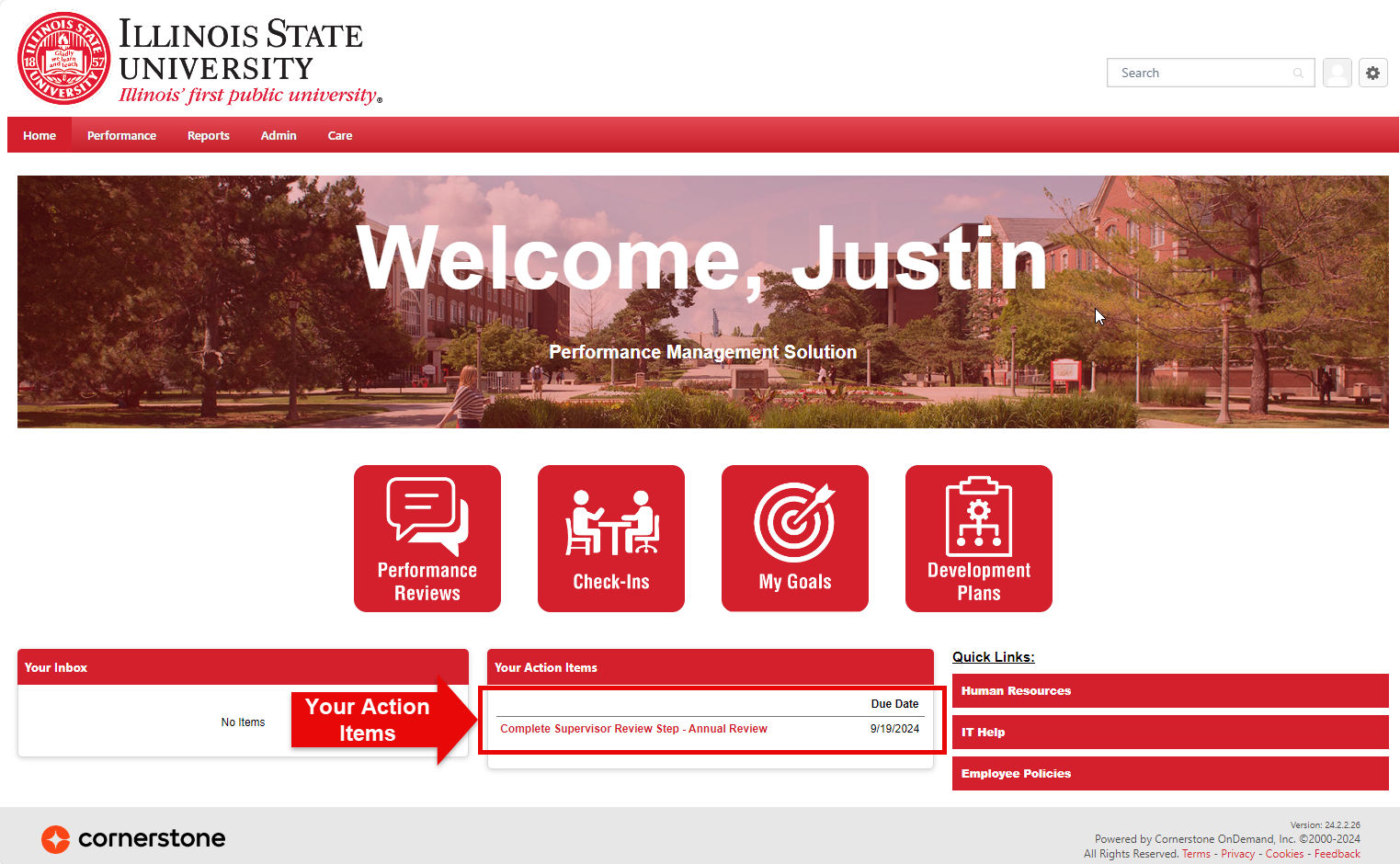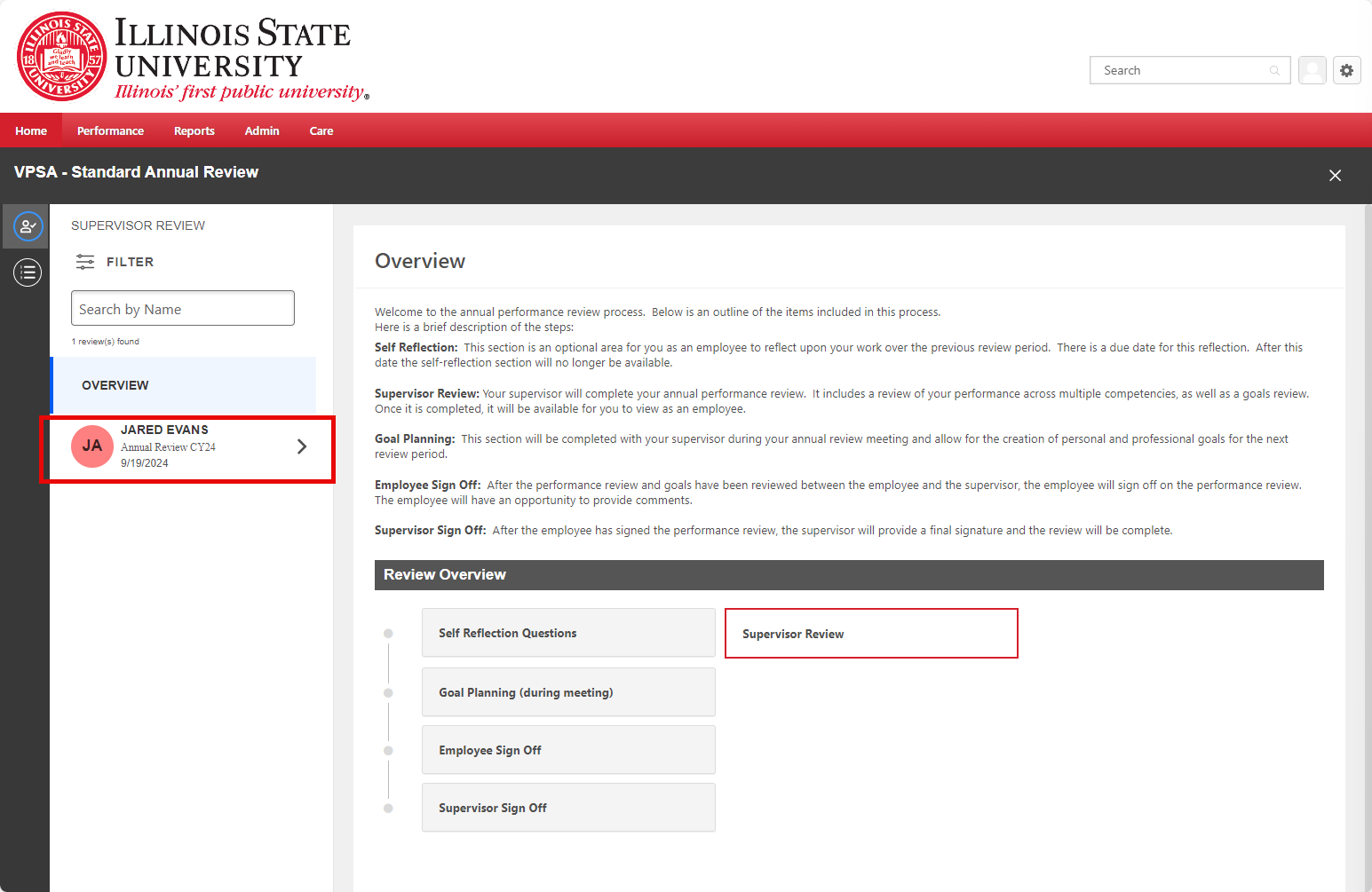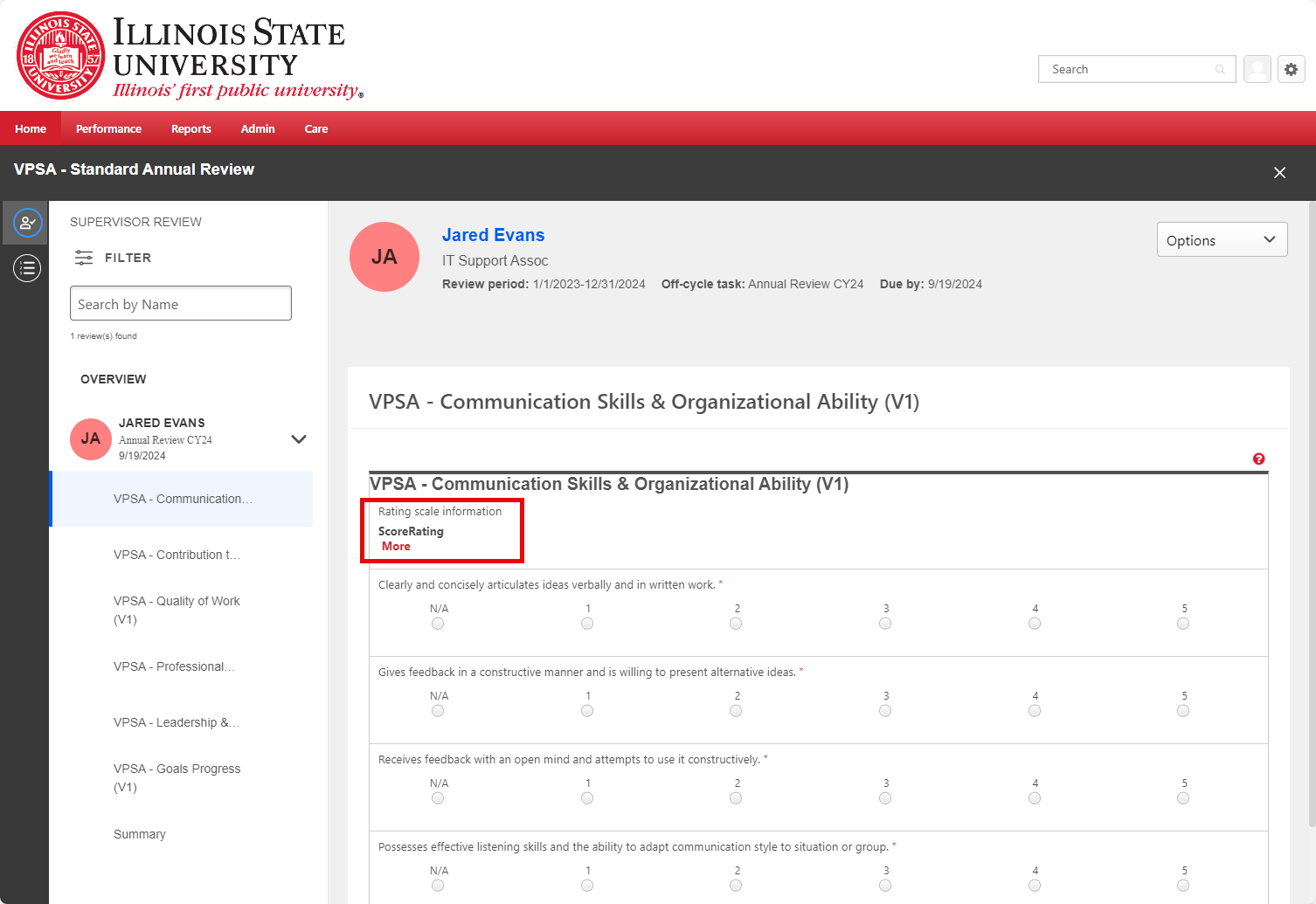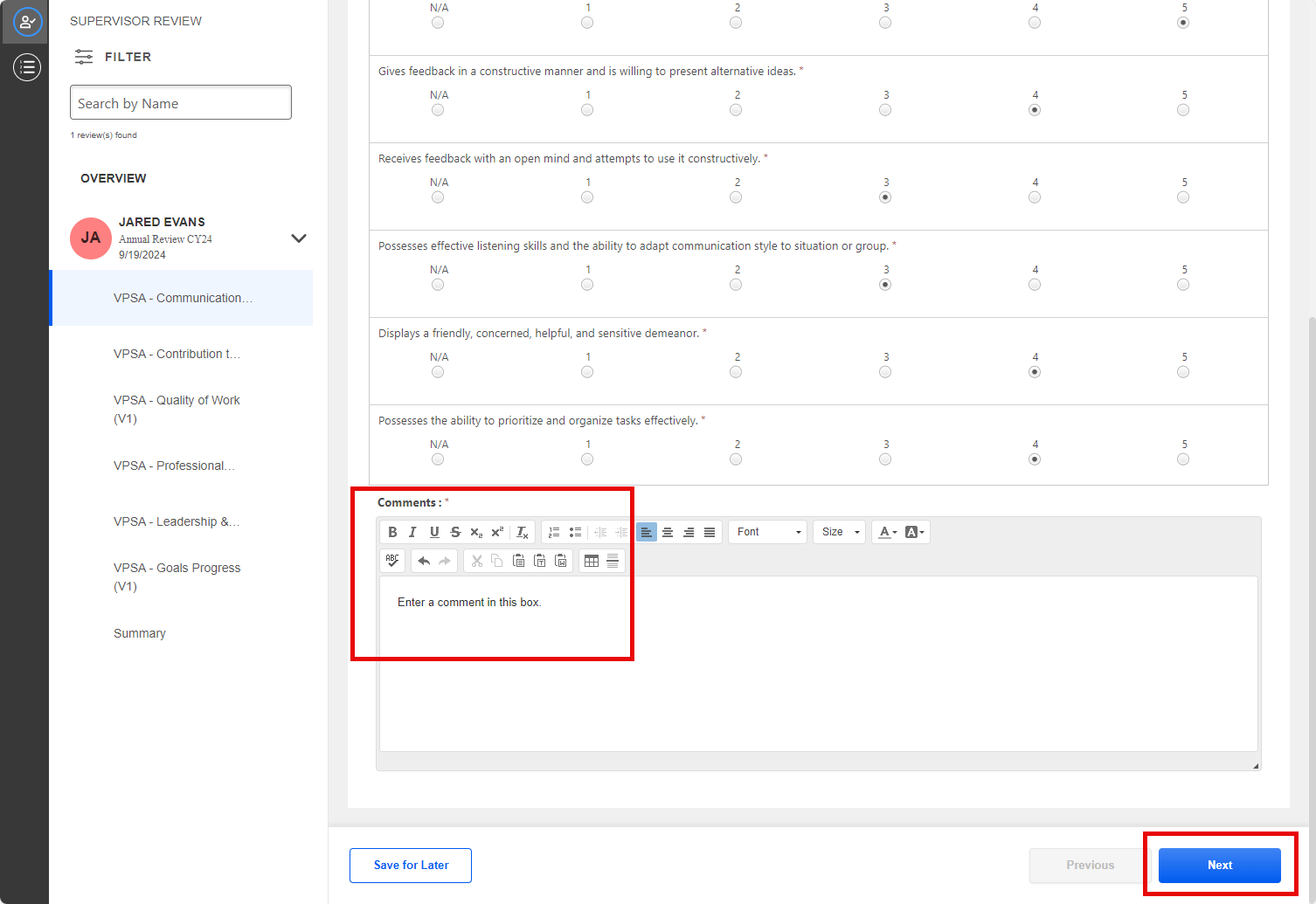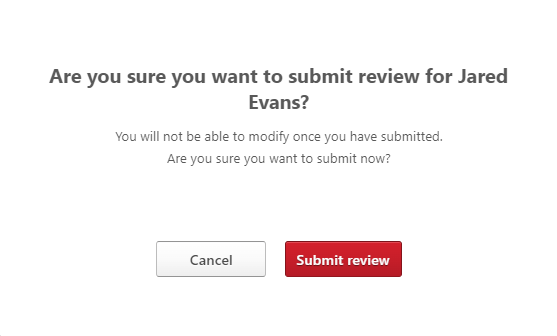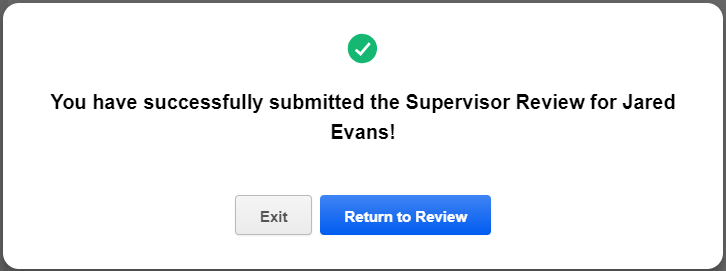Completing a performance review for a VPSA employee in Cornerstone
Last modified 9/27/2024
These instructions explain how to complete a performance review for an employee in the Division of Student Affairs in Cornerstone.
Before You Begin
You must launch a performance review for your employee in Cornerstone before you can complete it.
If you need help launching a performance review in Cornerstone for an employee in the Division of Student Affairs, please refer to Launching a performance review for a VPSA employee in Cornerstone.
Complete a Performance Review
To complete a performance review in Cornerstone for one of your employees, do the following:
When you launch a performance review for an employee, you will receive an email notification from Cornerstone which includes a link to that employee's evaluation. You may click the link to go directly to the performance review instead of logging in as described below.
- Go to https://illinoisstate.csod.com/.
- Click the ISU Central Login button to log in to Cornerstone.
- When you get logged in, you will see the Welcome page.
- Click on a performance review to complete it. You can locate performance reviews in three places:
- Performance reviews awaiting completion are displayed under Your Action Items on the Welcome page.
- You can also click on the Performance Reviews button to see a list of performance reviews awaiting completion.
- You can also hover over Performance on the menu at the top of the page and then click Performance Reviews.
- Clicking on a performance review link takes you into the review.
- Employees for whom you have launched a review will appear on the left side of the page.
- Click on an employee's name to begin the review.
- When the employee's review opens, you will be in the first section. You must complete all sections of the review.
- Each section contains a series of statements. Provide a rating for each statement by clicking one of the radio buttons. If the statement does not apply to the employee, select N/A.
- Click the More link located above the statements to view the rating scale. The rating scale used for performance reviews in the Division of Student Affairs is:
N/A N/A (Not Applicable) 1 Consistently performs below expectations 2 Occasionally performs below expectations 3 Meets minimum expectation 4 Occasionally performs above expectations 5 Consistently performs above expectations
- Each section contains a series of statements. Provide a rating for each statement by clicking one of the radio buttons. If the statement does not apply to the employee, select N/A.
- Scroll to the bottom of the page and enter a comment to describe the employee's performance in this section. Your comment can be as short or as long as necessary.
- When you are done with this section, click the Next button at the bottom of the page to proceed to the next section. Alternatively, you can click the Save for Later button and Cornerstone will save your progress so you can return to it later.
- Repeat these steps to complete all sections of the review.
Submitting the Review
When you submit the final review, it will become locked and cannot be edited without administrator intervention. The review also becomes visible to the employee once it has been submitted. You should only submit the review when you have fully completed it and no longer want to make any changes to it.
- When you complete the last section and are ready to submit the final review, you must scroll to the bottom of the page and click Submit.
You will receive a pop-up asking if you are sure.
Click Submit review.
You will receive another pop-up message confirming the submission.
You have completed the review for this employee. If you have other employees to review, you may complete those reviews now.
Next Steps
Now that you have completed the performance review for this employee, you should think about goal planning.
- The employee you just reviewed has the opportunity to complete a short set of Self Reflection Questions in Cornerstone. This option becomes available as soon as you launch the performance review for the employee.
- If the employee completes their self reflection questions, the review workflow will advance to the Goal Planning step.
- If the employee fails to complete the self reflection questions within 14 days of the launch of the performance review, the workflow will automatically advance to the Goal Planning step (even though the self reflection questions were not answered).
For more information on Goal Planning, refer to Discuss performance review and complete goal planning for a VPSA employee in Cornerstone.