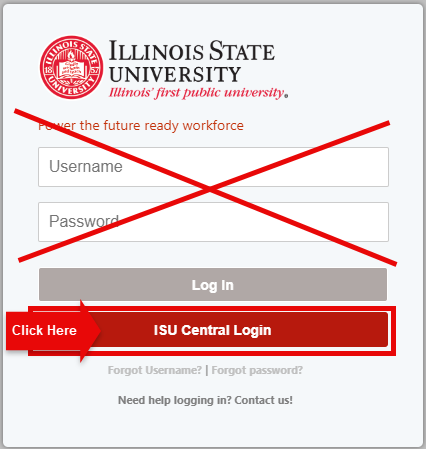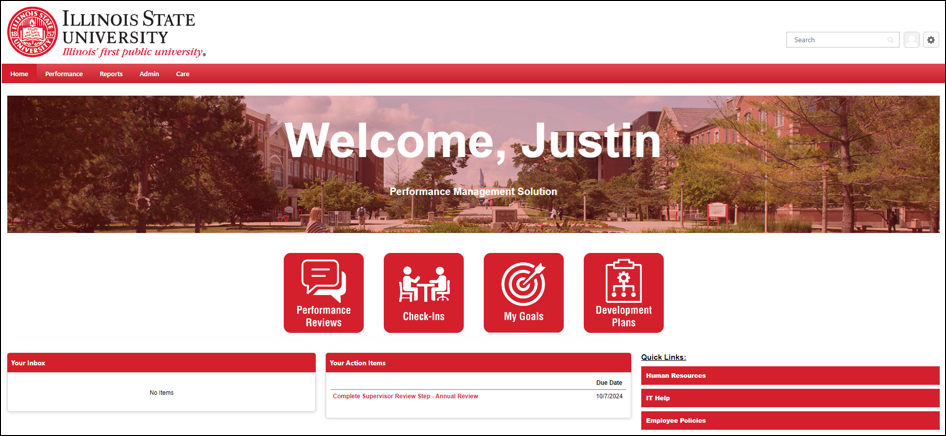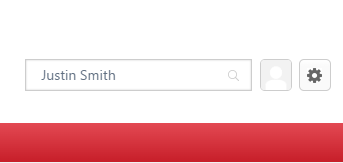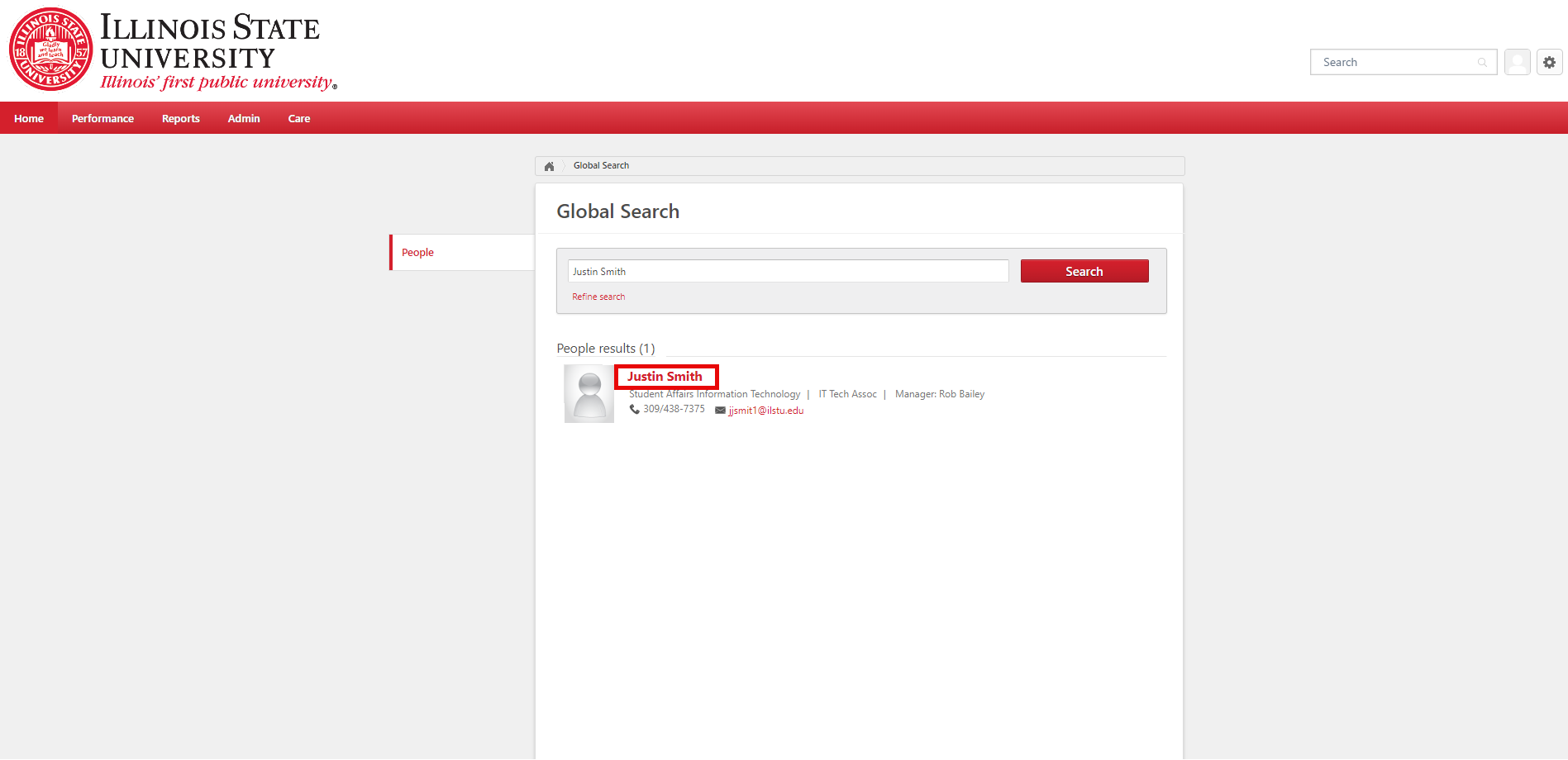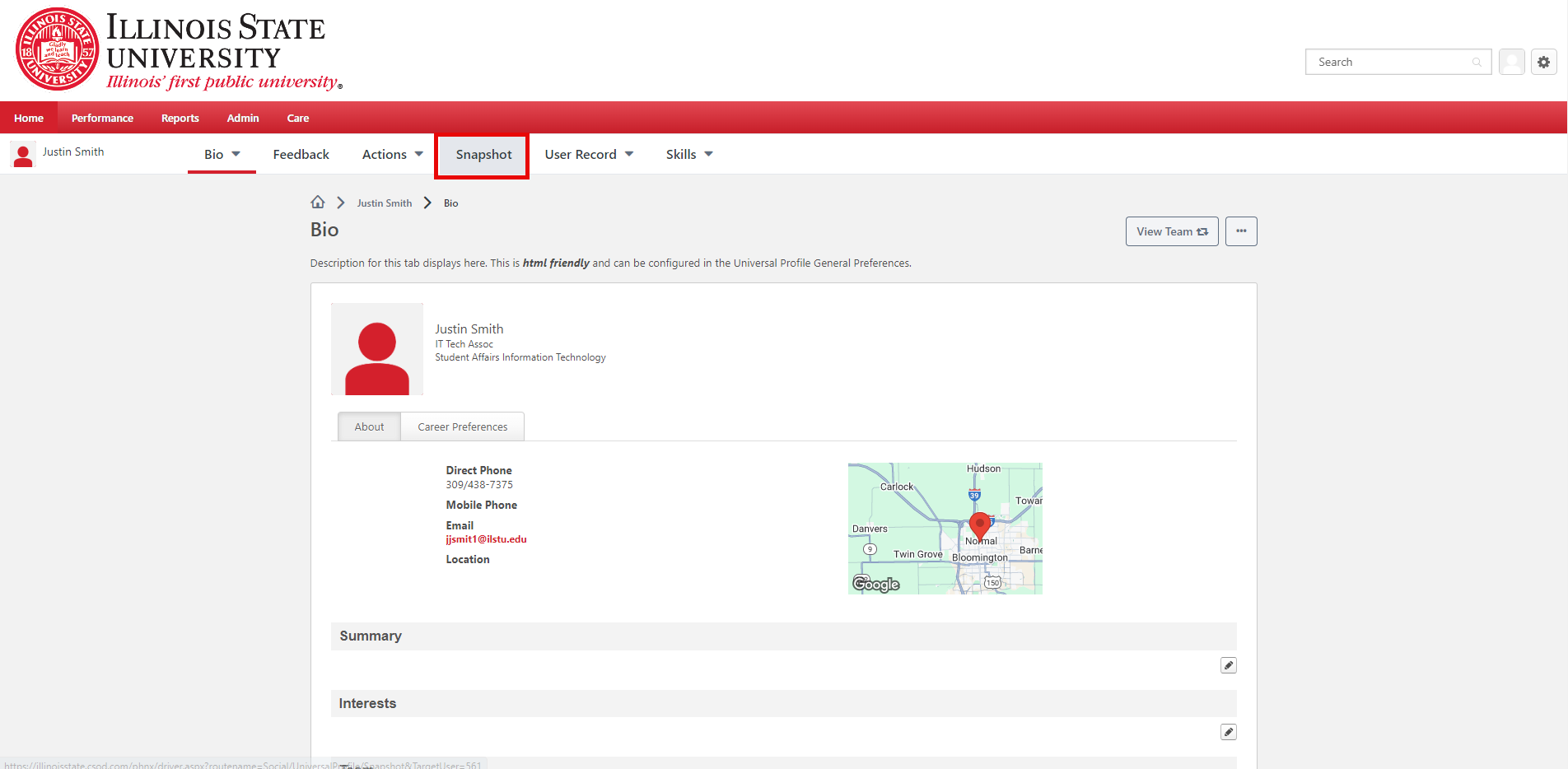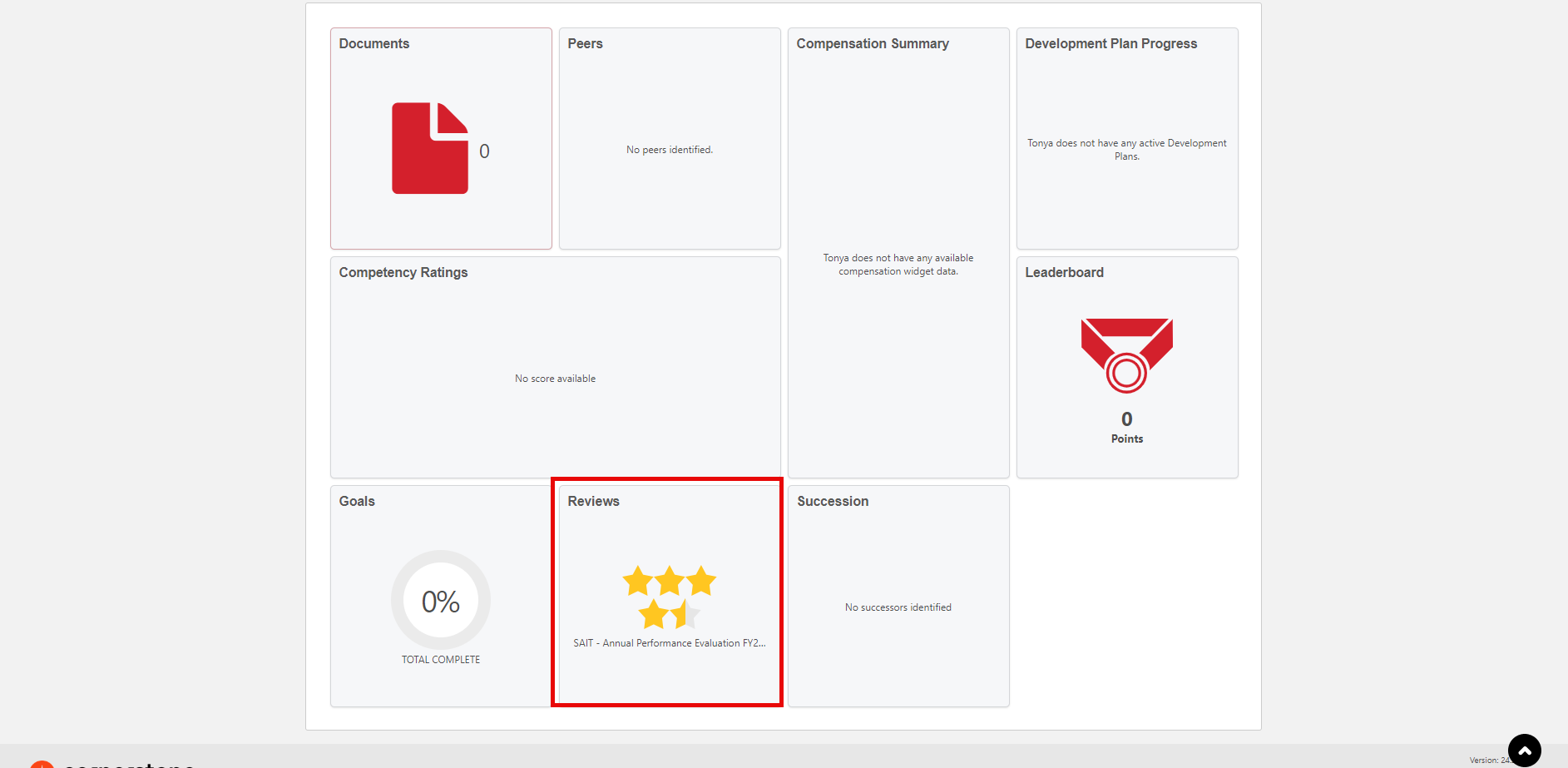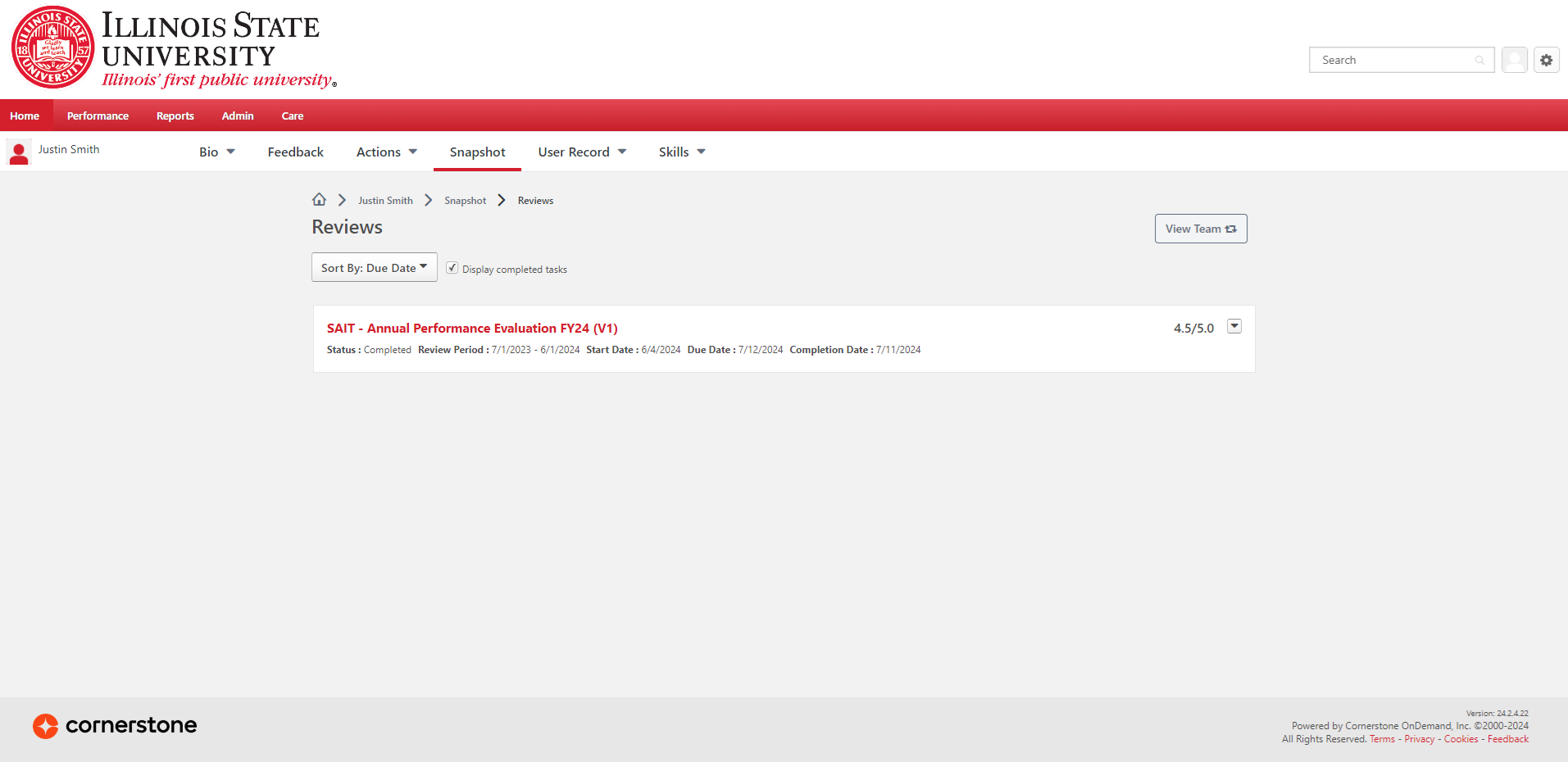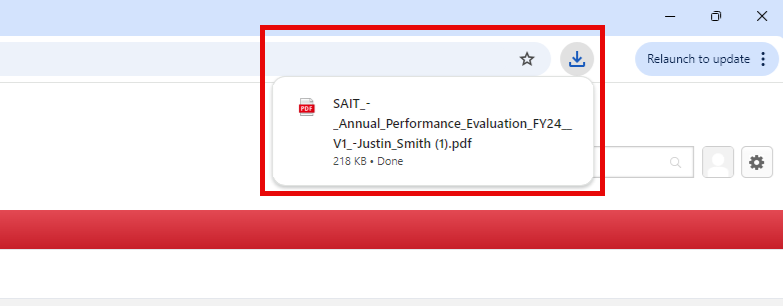Viewing a past performance review of a VPSA employee in Cornerstone
Last modified 9/27/2024
These instructions explain how to find and download past performance reviews of employees in the Division of Student Affairs in Cornerstone. Past reviews are downloaded from Cornerstone as PDF files.
- If you are an employee, you can use these instructions to find your own past reviews – those that were done for you by your manager.
- If you are a manager, you can also follow these instructions to see past reviews you have done for your employees.
Human Resources
Important: You do not need to print or send performance reviews to Human Resources (HR). A member of Human Resources will access performance reviews and print them directly from Cornerstone, at which point, they will put a paper copy of the performance review in the employee's file in the HR office.
View Past Performance Reviews
To view past performance reviews in Cornerstone, do the following:
- Go to https://illinoisstate.csod.com/.
- Click the ISU Central Login button to log in to Cornerstone.
- When you get logged in, you will see the Welcome page.
- In the search box in the upper-right corner of the screen, type the name or ULID of the person whose review you want to see. Then press Enter.
- If you are an employee, you only have permissions to view your own review, so you would type your own name or ULID into the search box and press Enter.
- If you are a manager, you have permissions to see your own review, as well as the reviews of those employees who fall below you in the organization hierarchy. For example, if you are a director who supervisors two assistant directors, you can see both of their reviews, as well as the reviews of the employees that report directly to them. So, you could type the name or ULID of any of those employees into the search box and press Enter.
- You will be presented with a search results page. Click on the name of the employee for whom you want to see their past performance review.
- The person's employee profile page will open. Click on Snapshot on the menu at the top of the profile.
- The Snapshot page will be displayed. Locate the tile named Reviews and click on it.
- The Reviews page will be displayed. Past performance reviews are displayed on this page. Click on a performance review to download it.
- The performance review you clicked on will be downloaded as a PDF file to your computer's Downloads folder.
To view the performance review, go to your Downloads folder and double-click on the PDF file.
If you are a manager, you may repeat this process to download and view performance reviews for other employees under your purview, as well.