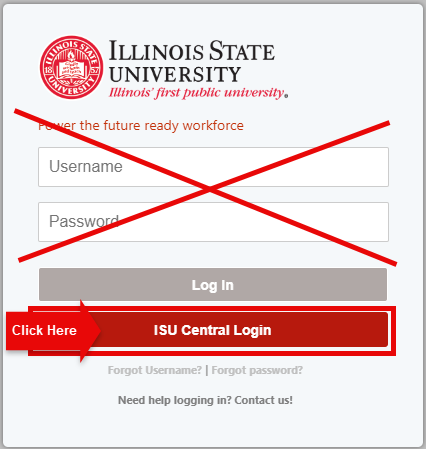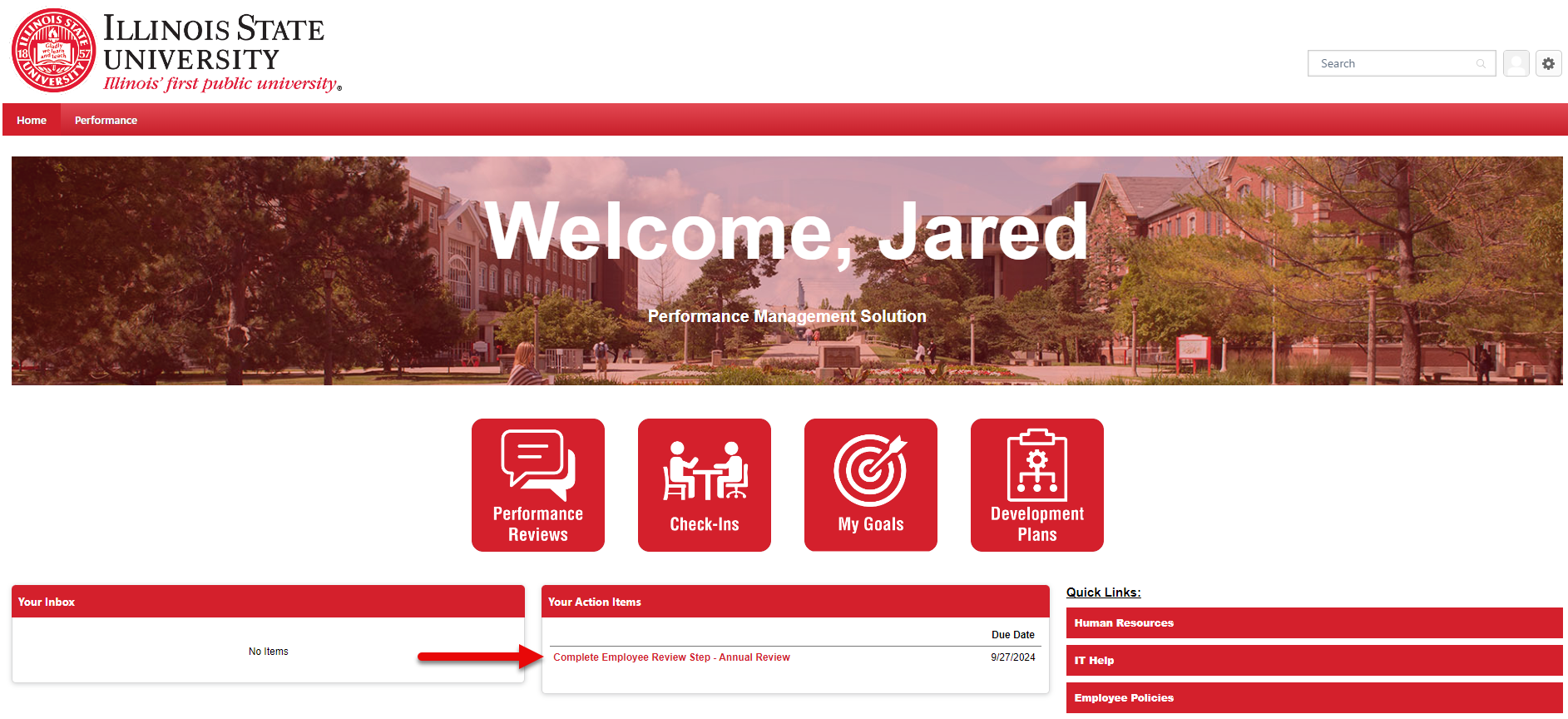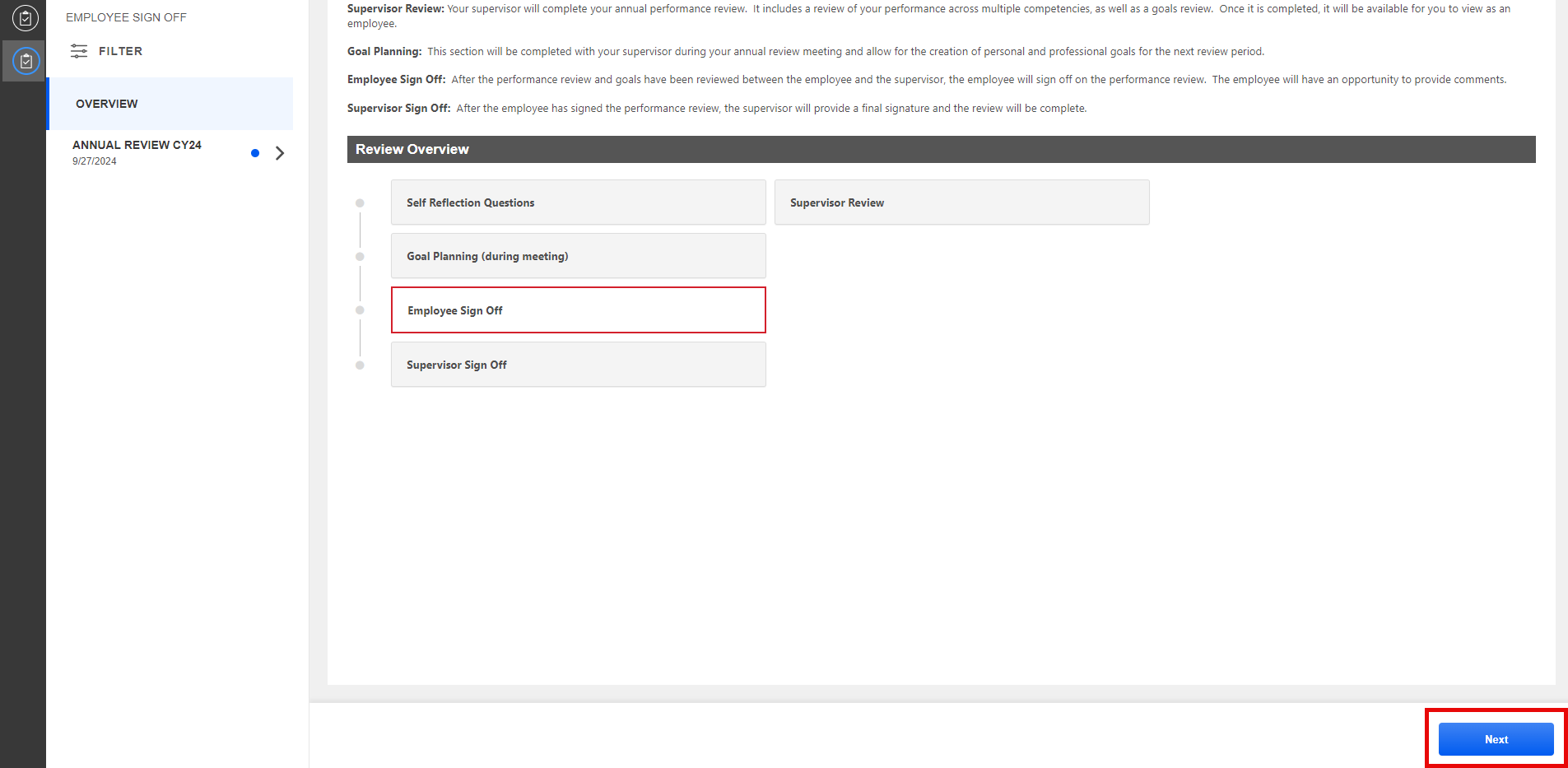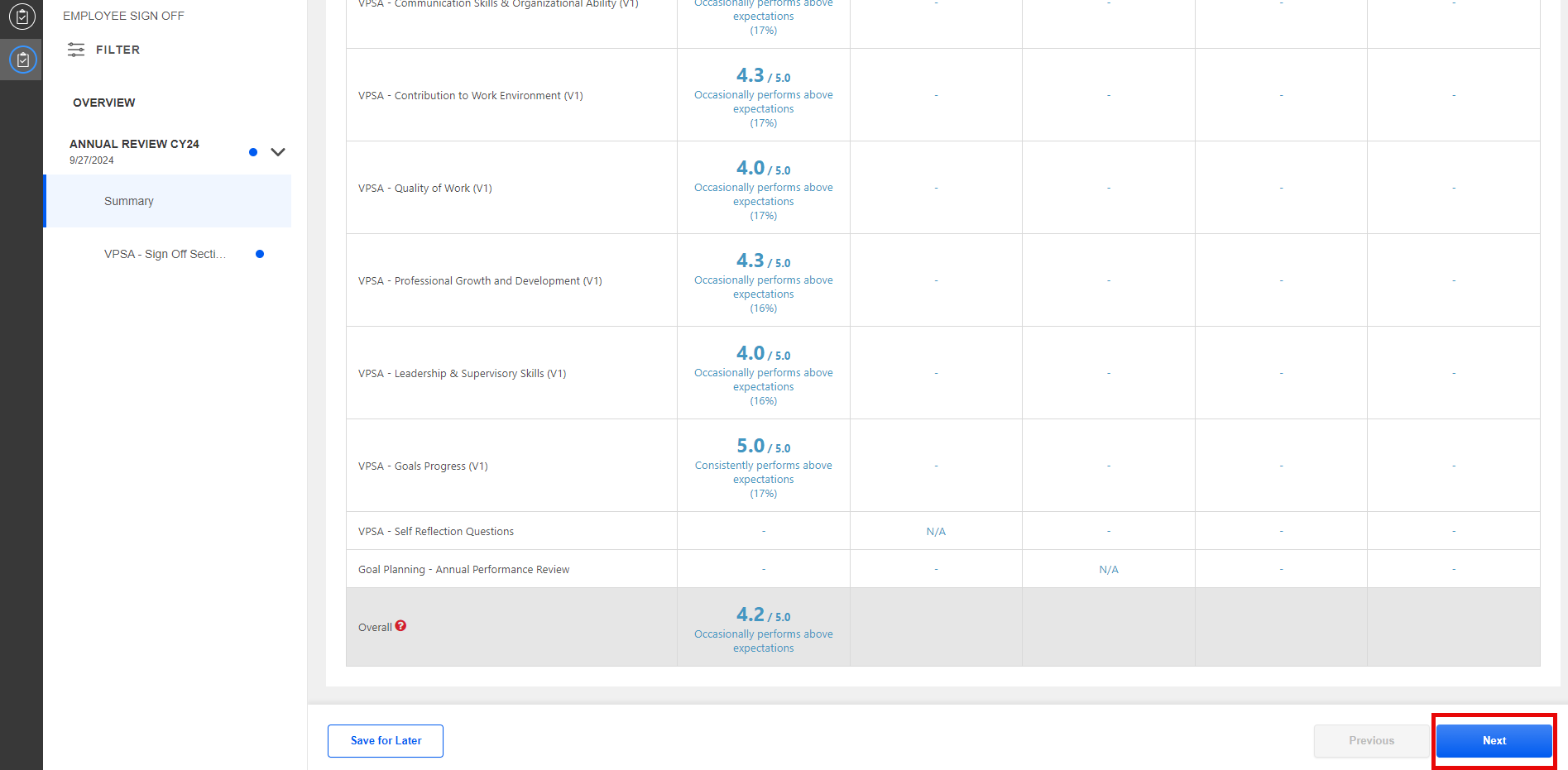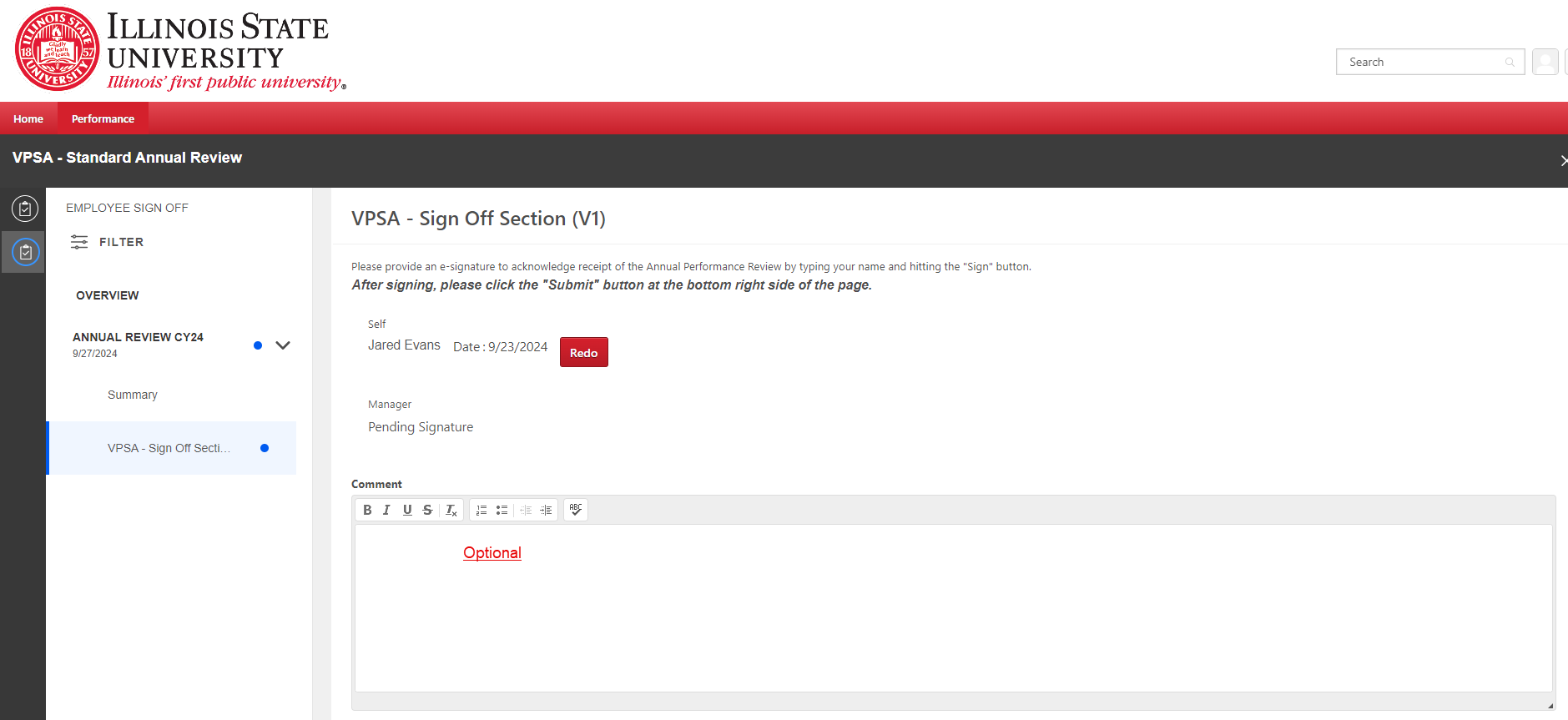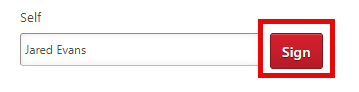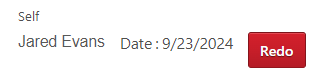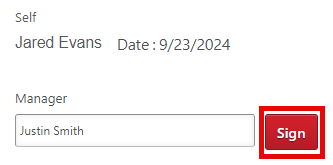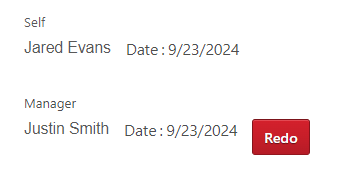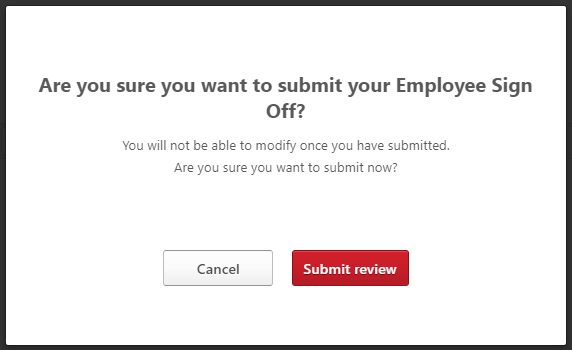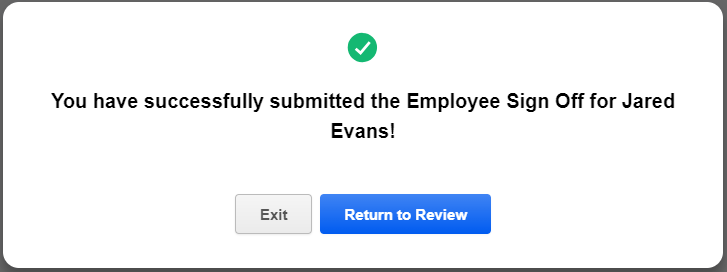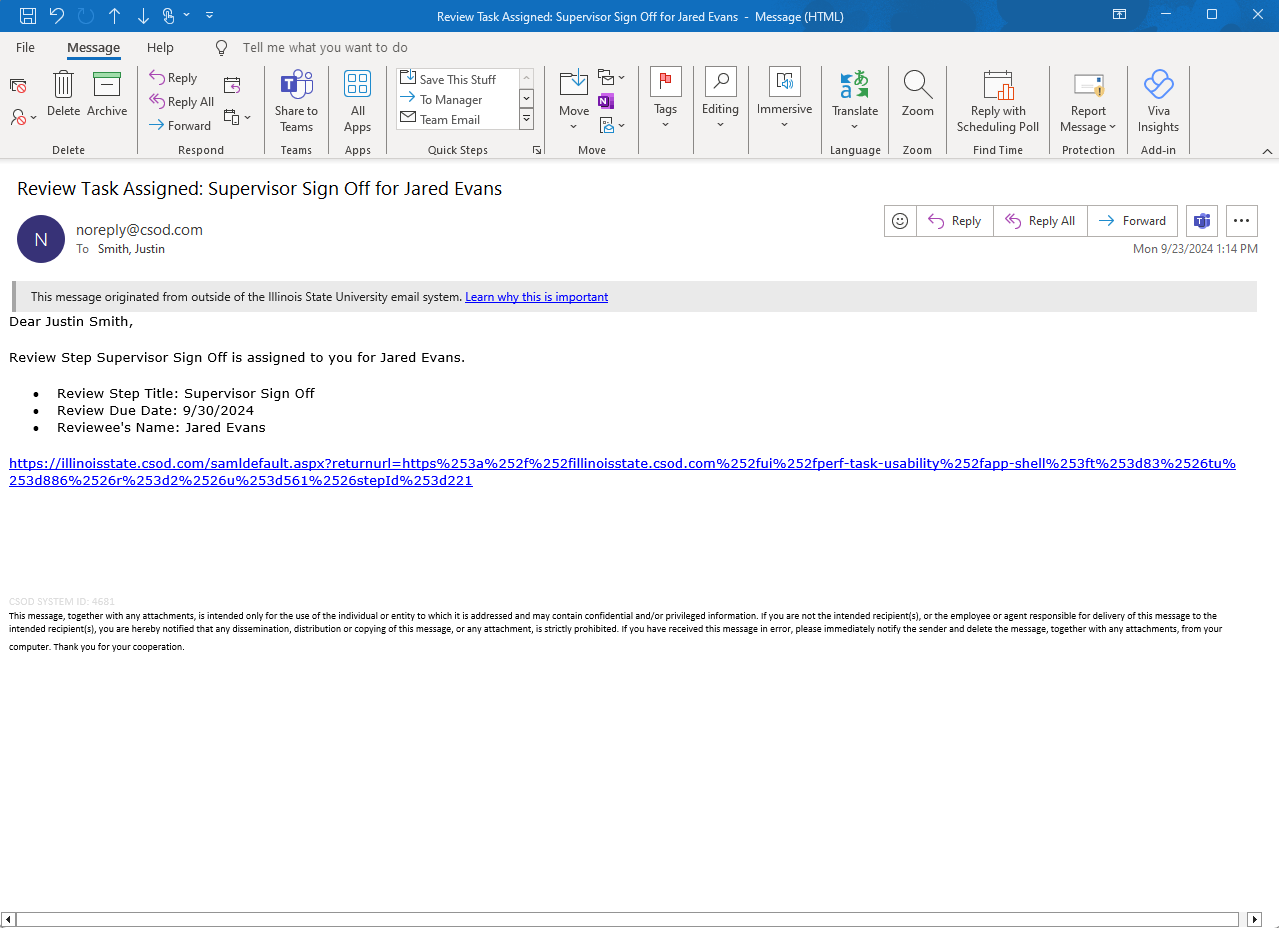Signing off on a performance review for a VPSA employee in Cornerstone
Last modified 9/27/2024
The last step in completing a performance review is to have it signed by both the employee and the manager.
- The employee must sign the review first.
- Then the manager can sign the review.
Employee and Manager Sign-Off
The employee must sign the performance review first, before the manager can sign the performance review. However, the process for signing off on a review is the same for both employee and manager, so the instructions below apply to both roles.
- Go to https://illinoisstate.csod.com/.
- Click the ISU Central Login button to log in to Cornerstone.
- When you get logged in, you will see the Welcome page.
- Click on your performance review to sign it. You can locate your performance review in three places:
- Performance reviews awaiting completion are displayed under Your Action Items on the Welcome page.
- You can also click on the Performance Reviews button to see a list of performance reviews awaiting completion.
- You can also hover over Performance on the menu at the top of the page and then click Performance Reviews.
- Clicking on a performance review link takes you into the review.
- At the bottom of the review page, click Next.
- You will be presented with the Overview page. Scroll to the bottom of the page and click Next.
Please Note:
- If the employee is performing these instructions, then the Employee Sign-Off box will be highlighted.
- If the supervisor is performing these instructions, then the Supervisor Sign-Off box will be highlighted.
- You will be presented with the Summary page. Scroll to the bottom of the page and click Next.
- You will now be presented with the VPSA - Sign Off Section page.
If you are an employee, type your first and last name in the box labeled, Self. Then click the Sign button.
After clicking the Sign button, the page changes to show the date on which the review was signed by you. If you made a mistake, click the Redo button to perform this operation again.
If you are a manager, you will see your employee's signature, as well as a box for you to type your own signature. Type your first and last name in the box labeled, Manager, and click the Sign button.
After clicking the Sign button, the page changes to show the date on which the review was signed by you. If you made a mistake, click the Redo button to perform this operation again. - Each person (employee and manager) who signs the review has the opportunity to write their own comments before submitting the review. If you would like to add a comment, write it in the Comments box on this page. You are not required to leave a comment and may leave the box empty if desired.
- When you are done, scroll down to the bottom of the page and click Submit.
- You will get a pop-up message that asks, Are you sure you want to submit your Employee Sign Off? After you submit the review, you will not be able to make any changes to your signature or comments. When you are ready, click Submit review.
- You will get a message that says, You have successfully submitted the Sign Off! Click Exit. You may now log out of Cornerstone.
Email Notification to Manager
When an employee completes the sign off for their review, an email is automatically sent to the employee's manager notifying them to complete the supervisor sign off step. (No email notification is sent when the manager completes their sign-off.)
Next Steps
As an employee or manager, your part of the process is now complete! Human Resources has a process by which they will login to Cornerstone and run a report to obtain your most recent performance review. The performance review will be printed by Human Resources and placed in the employee's file. There is no need to obtain wet signatures or to send the review to Human Resources via campus mail, as some managers may have done in the past.
How do I access past performance reviews?
You may download and print a PDF copy of performance reviews for your own needs if desired. For more information, please refer to Viewing a past performance review of a VPSA employee in Cornerstone.