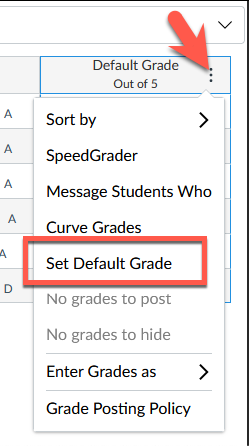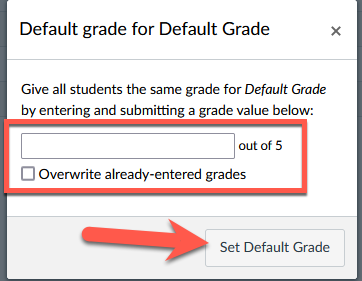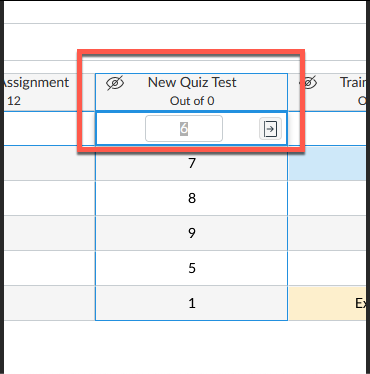Technology
How to add Extra Points in Canvas
There is no direct correlation in Canvas for the function to add additional points to an assignment or Quiz similar to that which existed in ReggieNet. The following options are another way to achieve the same goal:
Regrade Quiz
NOTE: This method only works for quizzes created within Canvas.
If you accidentally published a quiz that needs to be corrected, you can use Quiz Regrade to edit existing quiz questions and tell Canvas to recalculate student grades.
Quiz Regrade only works with specific quiz question types and only applies to students who have already taken the quiz. Adding or removing a question does not trigger the Quiz Regrade feature. Additionally, changing the point value for a quiz question also does not trigger a quiz regrade; the student's submitted quiz will show the updated point value, but the current grade won't change in the Gradebook. If you have edited your quiz in one of these three ways, you should moderate the quiz and let the student retake the quiz.
Create Assignment With Default Grade
You can create an assignment which does not require a submission. Once you have created that assignment, navigate to the Gradebook and click on the three dots to the right of the assignment name. Click on Set Default Grade (Figure 1):
Figure 1:
You will be given the option to add the number of points and the option to overwrite already-entered grades. Click Set Default Grade to confirm (Figure 2):
Figure 2:
NOTE: The assignment must be published for the grade to be assigned. This means that it will be visible to the students.
Download and Re-Upload Gradebook
If you have a lot of students, you may find easier to download the Gradebook as a CSV file, change the scores and then re-upload the Gradebook to Canvas.
Export gradebook:
How do I export grades in the Gradebook?
Import Gradebook:
How do I import grades in the Gradebook?
Manually enter the grades.
You can manually correct grades within the Gradebook by clicking in the box and typing over the grade listed. Hit Tab to confirm the grade (Figure 3):
Figure 3:
How to Get Help
Technical assistance is available through the Illinois State University Technology Support Center at:- Phone: (309) 438-4357
- Email: SupportCenter@IllinoisState.edu
- Submit a Request via Web Form: Help.IllinoisState.edu/get-it-help
- Live Chat: Help.IllinoisState.edu/get-it-help