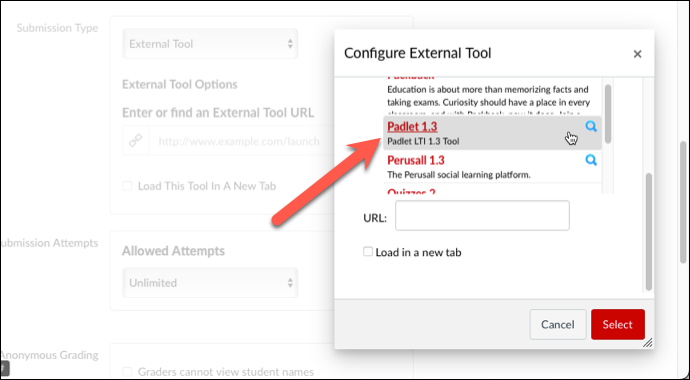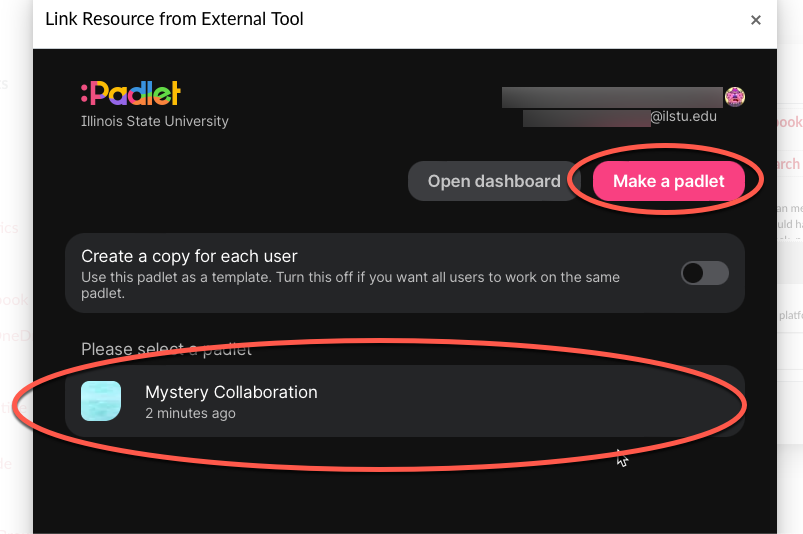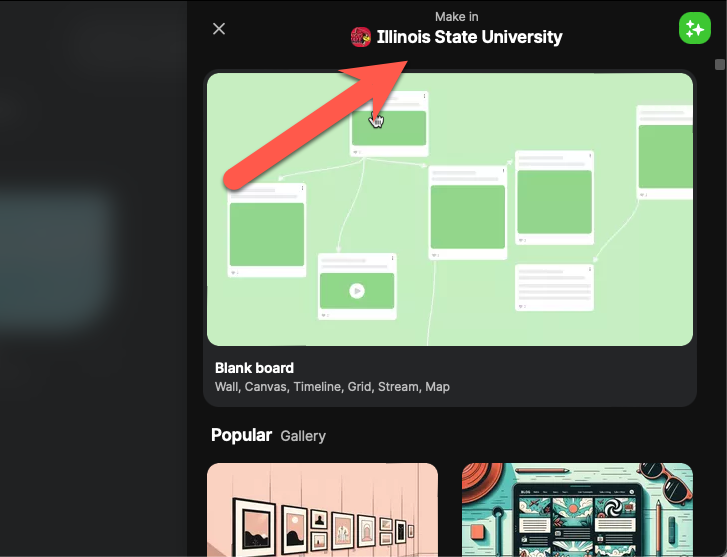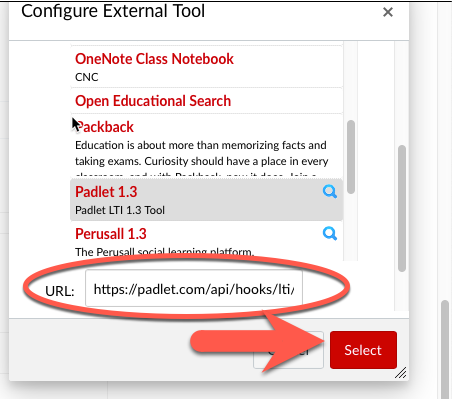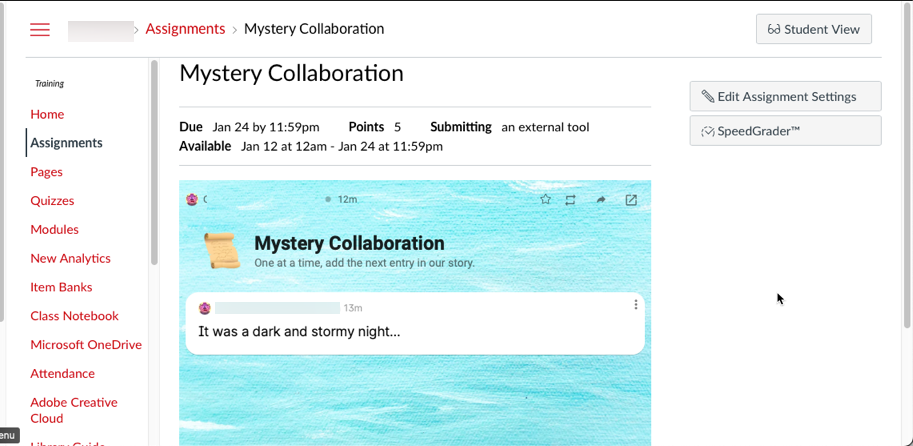Technology
Adding Padlet to an Assignment in Canvas
Padlet is an online application that allows users to create visual boards (padlets) for organizing and sharing content. Illinois State University has enabled Padlet as a Learning Tool Integrations (LTI) within Canvas.
Add Padlet to an Assignment in Canvas
Instructors may add a padlet to an assignment in Canvas by following the directions below:
- Log in to Canvas via Central Login.
- For more information about Central Login at ISU, please refer to: Central Login
- Navigate to Assignments on the Course Navigation bar.
- Select +Assignment to create a new assignment.
- For more information regarding creating an assignment in Canvas, please see:
- To add a padlet, scroll down to the assignment settings to the section labeled Submission Type.
- Click on the drop-down menu and select External Tool.
- Next to the Enter or find an External Tool URL field select Find.
- Scroll down the list, select Padlet 1.3 (Figure 1):
Figure 1: - Select an existing padlet from the Illinois State University Dashboard, or click Make a padlet to create a new padlet (Figure 2):
- For more information regarding the use of Padlet, please refer to: ISU ProDev: Padlet
Figure 2:
- For more information regarding the use of Padlet, please refer to: ISU ProDev: Padlet
- If you select to make a (new) padlet, be sure you select Make in Illinois State University if you want it to appear as a selectable option when you add it to assignments in Canvas (Figure 3):
Figure 3: - Once you have selected your padlet, the URL of the padlet will now appear in the Configure External Tool pane. Click Select to add the padlet (Figure 4):
Figure 4: - Upon Saving and/or Publishing the assignment, the padlet will appear in the assignment (Figure 5):
Figure 5:
You have now added a padlet to your Canvas assignment using Padlet.
How to Get Help
Technical assistance is available through the Illinois State University Technology Support Center at:- Phone: (309) 438-4357
- Email: SupportCenter@IllinoisState.edu
- Submit a Request via Web Form: Help.IllinoisState.edu/get-it-help
- Live Chat: Help.IllinoisState.edu/get-it-help