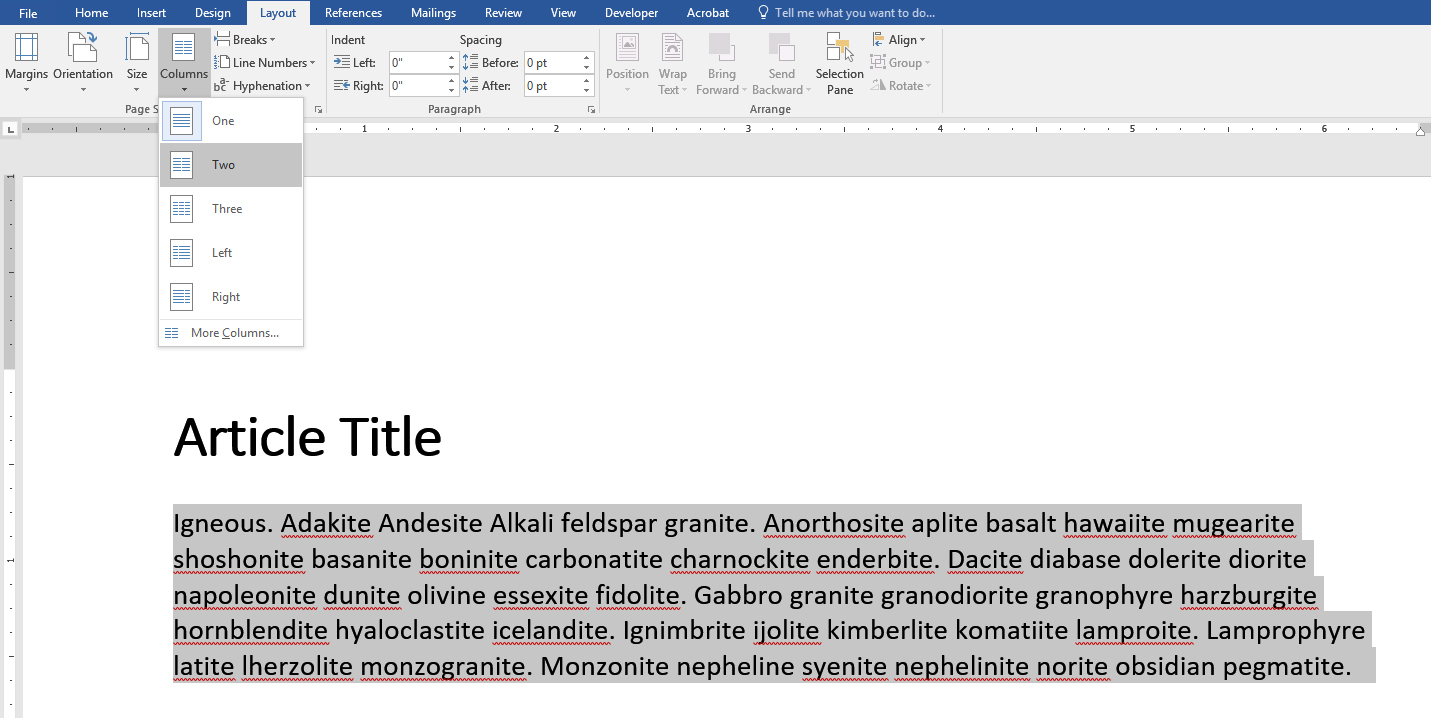Accessibility
Format Columns in Microsoft Word
Last modified 2/16/2022
Sometimes your information is best displayed as columns. Microsoft Word offers the ability to add column breaks which will allow your text to be announced by assistive technologies in the correct reading order.
Step 1. Select Text to Format
Step 2. Choose Layout Tab
Choose the layout tab then select the columns button from the Page Setup ribbon.
Step 3. Select Column Number
From the drop down menu select the number of columns for your document.
*if you want to remove columns repeat steps 1 and 2 then choose one column option.