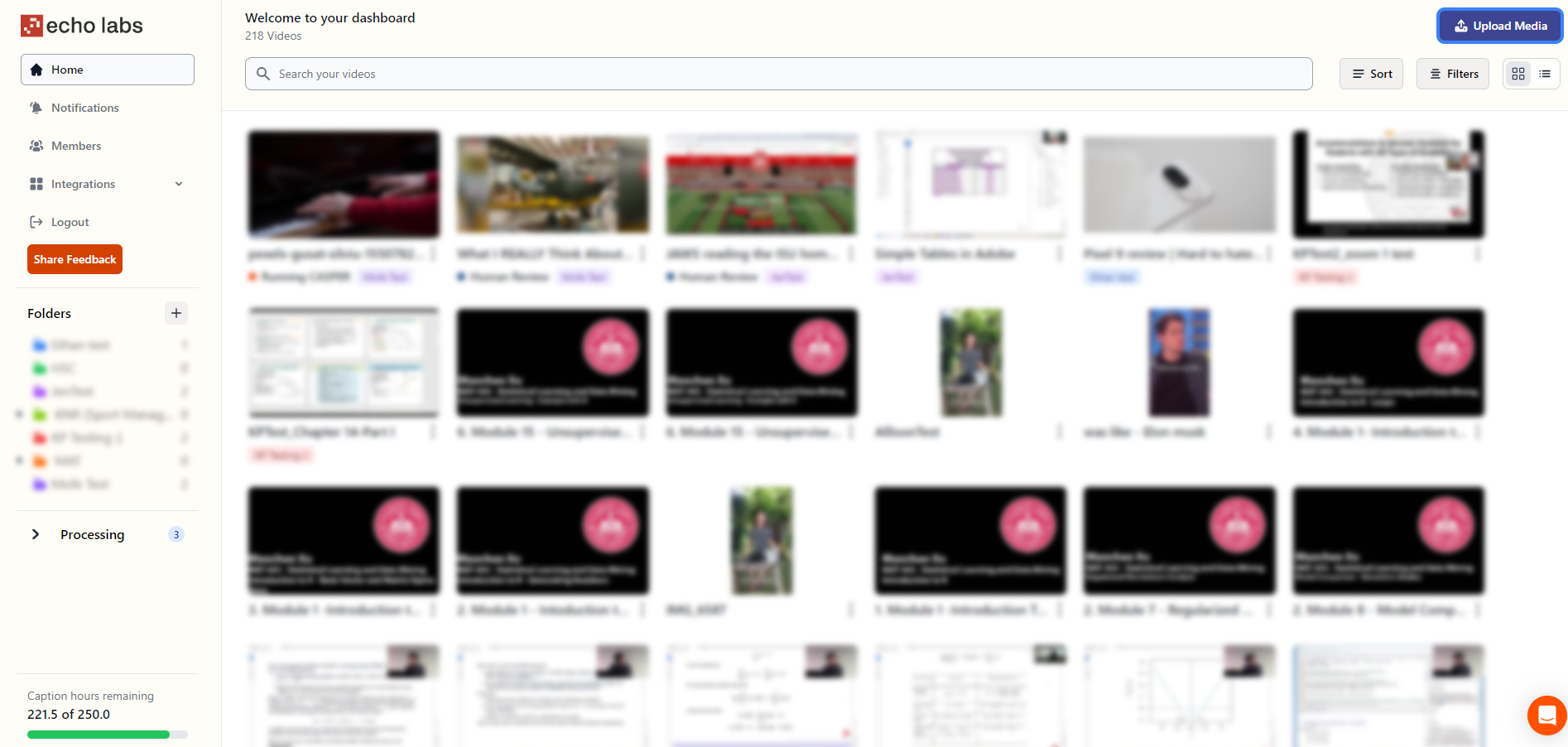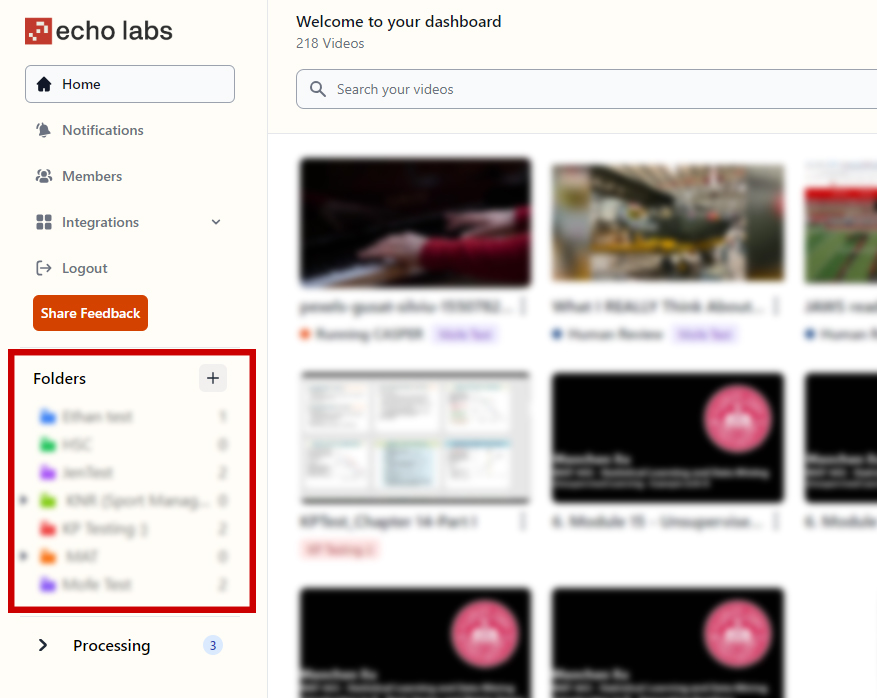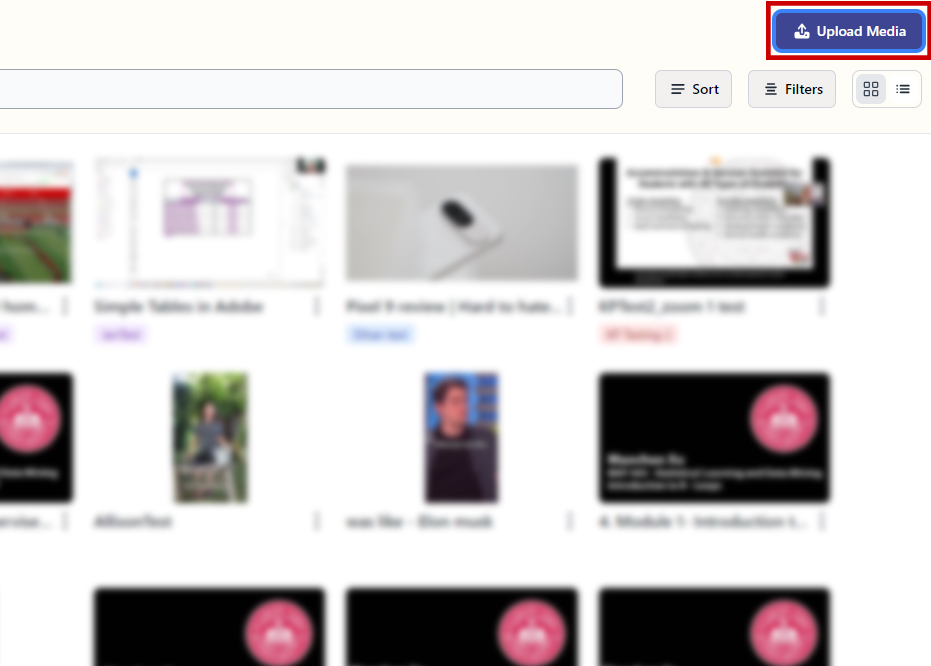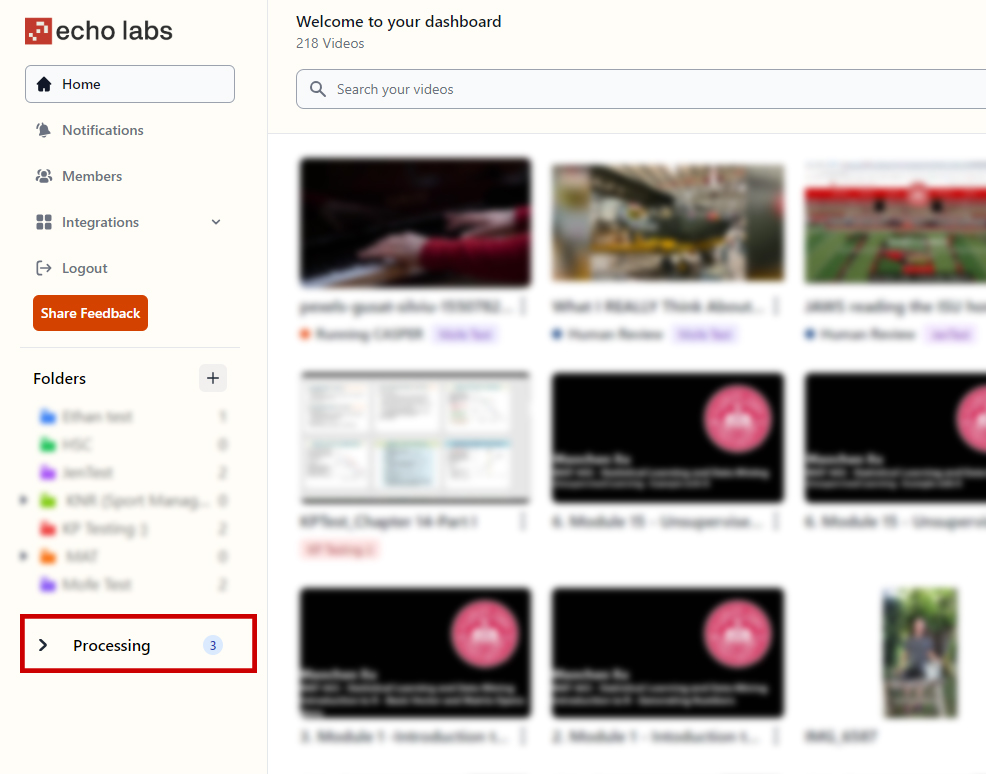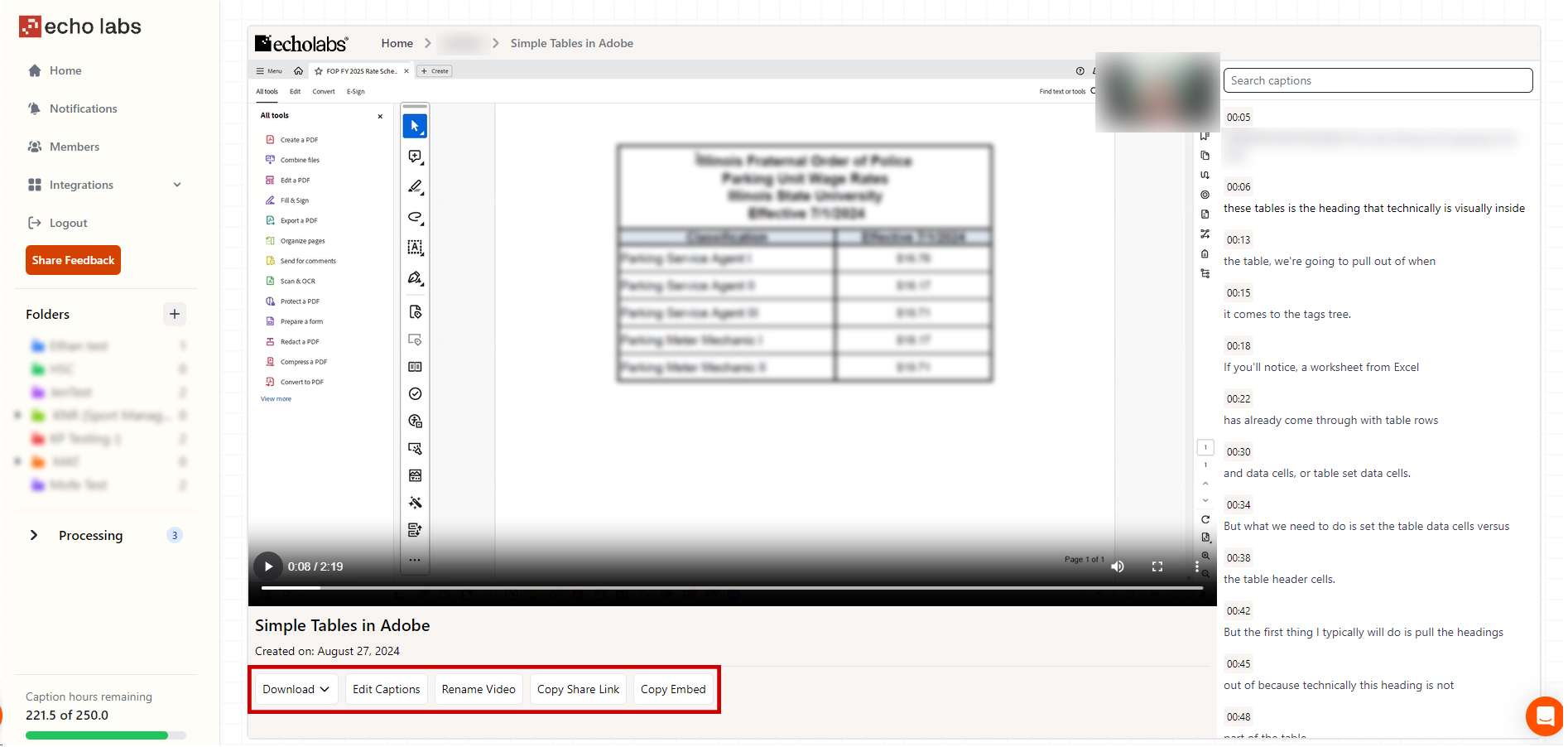Accessibility
Accessibility Tips for Echo Labs
Last modified 9/17/2024
Echo Labs is a technology designed to provide AI captioning and transcription services. It converts spoken words into text, making content accessible to everyone; especially those with hearing impairments. Echo Labs can also be integrated into various platforms, including Canvas, Zoom, and Microsoft Teams, making it easy to provide accessible content without extra hassle.
How To Caption Videos on Echo Labs
To help you make your video content more accessible, these key tips can help you. By following these guidelines, you can successfully add captions to your video contents, thereby giving everyone an equal opportunity to learn.
Log in to Your Echo Labs Account
Enter your credentials and access the platform. The home page will display all previously captioned content.
Organize Your Content with Folders
On the left side pane, create or select folders to categorize your videos
Upload Your Video
- Click on "Upload Media" at the top right corner.
- Choose the video file you want to caption.
- Ensure the video is under 15GB.
- Select the desired folder for the video.
- Click "Submit."
Await Processing
The video will move to the "Processing" tab. Processing time may vary depending on the video's size.
Access and Share Your Captioned Video
Once processing is complete, the video will be available for review and sharing. You can share or embed the captioned video as needed.
By following the above steps, you can easily caption your videos on Echo Labs and make them more accessible to a wider audience.