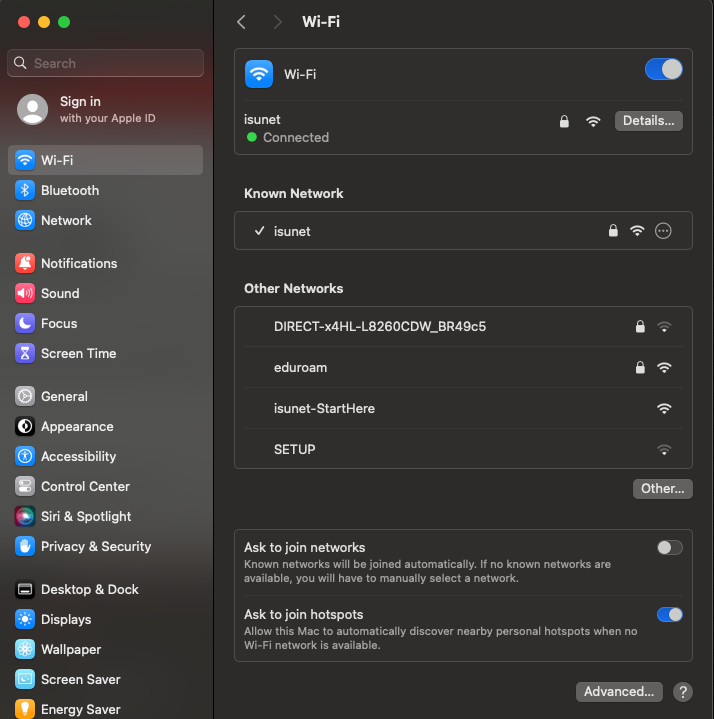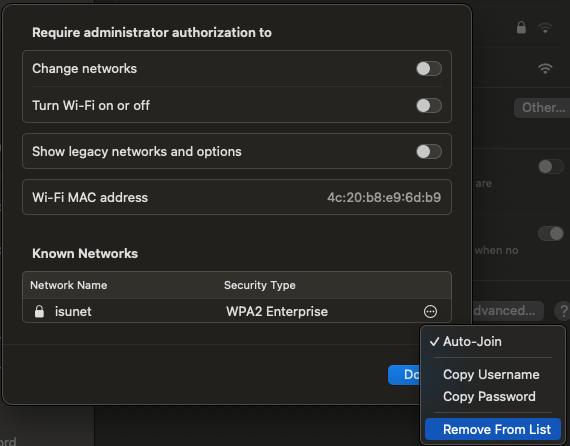Technology
Forgetting Wireless Networks on a Mac
Last modified 10/4/2024
When users connect to a wireless network, the operating system creates a profile and stores the information for that connection. The wireless network information saved is the SSID (the network name) and its security details (the password and encryption it uses). Forgetting wireless networks allow your computer to clear saved network details such as cached passwords or prior configuration settings that may be preventing you from connecting to the network.
Follow the instructions below to learn how to forget a wireless network in MacOS:
- Select the WiFi symbolalong the top menu bar and click on [Wi-Fi Settings...] at the bottom of the drop down menu.
- If it is not already selected, click on [Wi-Fi] on the left-hand menu. Click [Advanced] located at the bottom right of the pop-up window (Figure 1)
Figure 1: - A new windows will pop-up. Under Known Networks, select the Wi-Fi network(s) you would like forgotten, then click on the [Three Dots (...)] followed by [Remove From List] (Figure 2)
NOTE: This will require an Administrator Account to make and save any changes.
Figure 2: - Click the OK button, and then click the Apply button.
The Wireless Network's Profile and Connection Details are now deleted. You can now close the System Preferences window.
Note:
You can also reconfigure which networks are connected to first by clicking and dragging the WiFi network to the top of this list. We suggest deleting any previously used ISU networks or moving ISUNet to the top of the list as your preferred wireless network for easy access to the internet.
How to Get Help
Technical assistance is available through the Illinois State University Technology Support Center at:
- Phone: (309) 438-4357
- Email: SupportCenter@IllinoisState.edu
- Submit a Request via Web Form: Help.IllinoisState.edu/get-it-help
- Live Chat: Help.IllinoisState.edu/get-it-help